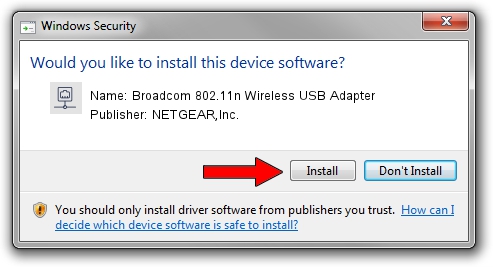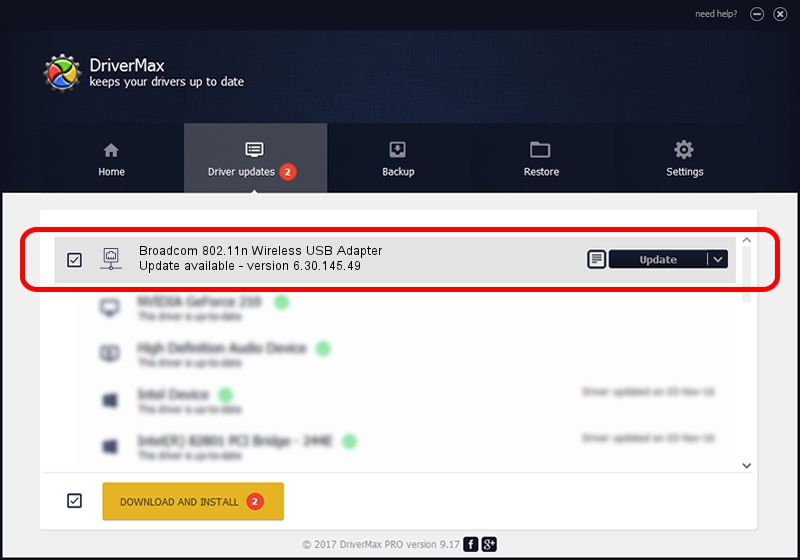Advertising seems to be blocked by your browser.
The ads help us provide this software and web site to you for free.
Please support our project by allowing our site to show ads.
Home /
Manufacturers /
NETGEAR,Inc. /
Broadcom 802.11n Wireless USB Adapter /
USB/VID_0A5C&PID_BD13 /
6.30.145.49 Jan 02, 2014
Download and install NETGEAR,Inc. Broadcom 802.11n Wireless USB Adapter driver
Broadcom 802.11n Wireless USB Adapter is a Network Adapters hardware device. The Windows version of this driver was developed by NETGEAR,Inc.. In order to make sure you are downloading the exact right driver the hardware id is USB/VID_0A5C&PID_BD13.
1. NETGEAR,Inc. Broadcom 802.11n Wireless USB Adapter - install the driver manually
- You can download from the link below the driver setup file for the NETGEAR,Inc. Broadcom 802.11n Wireless USB Adapter driver. The archive contains version 6.30.145.49 released on 2014-01-02 of the driver.
- Start the driver installer file from a user account with administrative rights. If your User Access Control (UAC) is started please confirm the installation of the driver and run the setup with administrative rights.
- Follow the driver installation wizard, which will guide you; it should be pretty easy to follow. The driver installation wizard will scan your computer and will install the right driver.
- When the operation finishes restart your computer in order to use the updated driver. It is as simple as that to install a Windows driver!
This driver received an average rating of 3.8 stars out of 8444 votes.
2. Installing the NETGEAR,Inc. Broadcom 802.11n Wireless USB Adapter driver using DriverMax: the easy way
The advantage of using DriverMax is that it will install the driver for you in the easiest possible way and it will keep each driver up to date, not just this one. How easy can you install a driver using DriverMax? Let's follow a few steps!
- Start DriverMax and push on the yellow button named ~SCAN FOR DRIVER UPDATES NOW~. Wait for DriverMax to analyze each driver on your computer.
- Take a look at the list of detected driver updates. Search the list until you locate the NETGEAR,Inc. Broadcom 802.11n Wireless USB Adapter driver. Click on Update.
- That's all, the driver is now installed!

Aug 5 2016 8:17AM / Written by Daniel Statescu for DriverMax
follow @DanielStatescu