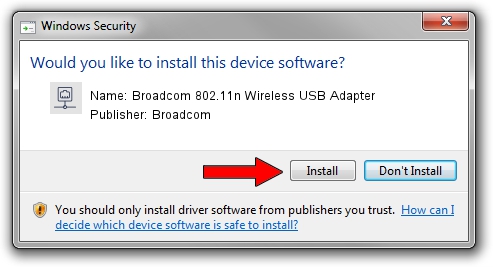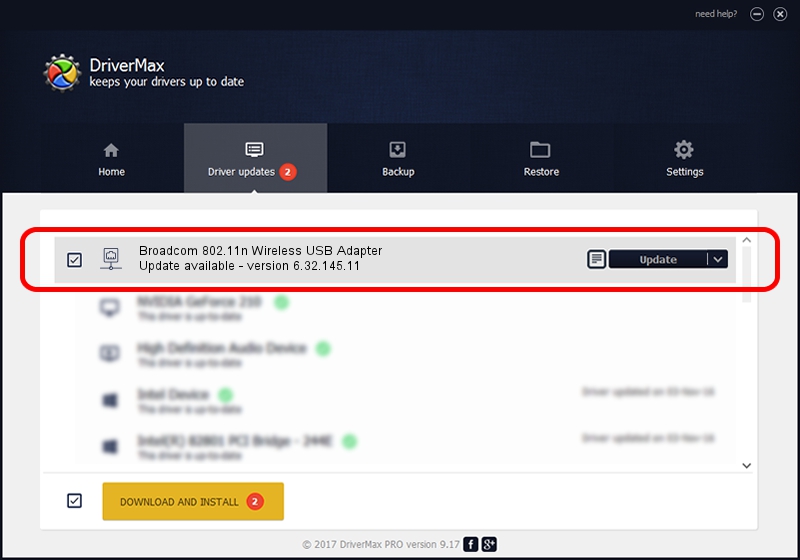Advertising seems to be blocked by your browser.
The ads help us provide this software and web site to you for free.
Please support our project by allowing our site to show ads.
Home /
Manufacturers /
Broadcom /
Broadcom 802.11n Wireless USB Adapter /
USB/VID_0A5C&PID_BD16 /
6.32.145.11 Jan 06, 2015
Broadcom Broadcom 802.11n Wireless USB Adapter driver download and installation
Broadcom 802.11n Wireless USB Adapter is a Network Adapters hardware device. This Windows driver was developed by Broadcom. In order to make sure you are downloading the exact right driver the hardware id is USB/VID_0A5C&PID_BD16.
1. How to manually install Broadcom Broadcom 802.11n Wireless USB Adapter driver
- You can download from the link below the driver setup file for the Broadcom Broadcom 802.11n Wireless USB Adapter driver. The archive contains version 6.32.145.11 released on 2015-01-06 of the driver.
- Run the driver installer file from a user account with the highest privileges (rights). If your UAC (User Access Control) is started please accept of the driver and run the setup with administrative rights.
- Follow the driver installation wizard, which will guide you; it should be quite easy to follow. The driver installation wizard will scan your PC and will install the right driver.
- When the operation finishes shutdown and restart your PC in order to use the updated driver. It is as simple as that to install a Windows driver!
The file size of this driver is 5722788 bytes (5.46 MB)
This driver received an average rating of 5 stars out of 52814 votes.
This driver will work for the following versions of Windows:
- This driver works on Windows 8 64 bits
- This driver works on Windows 8.1 64 bits
- This driver works on Windows 10 64 bits
- This driver works on Windows 11 64 bits
2. Using DriverMax to install Broadcom Broadcom 802.11n Wireless USB Adapter driver
The advantage of using DriverMax is that it will setup the driver for you in the easiest possible way and it will keep each driver up to date, not just this one. How can you install a driver with DriverMax? Let's take a look!
- Start DriverMax and push on the yellow button named ~SCAN FOR DRIVER UPDATES NOW~. Wait for DriverMax to scan and analyze each driver on your computer.
- Take a look at the list of driver updates. Search the list until you locate the Broadcom Broadcom 802.11n Wireless USB Adapter driver. Click the Update button.
- Finished installing the driver!

May 18 2024 9:33AM / Written by Andreea Kartman for DriverMax
follow @DeeaKartman