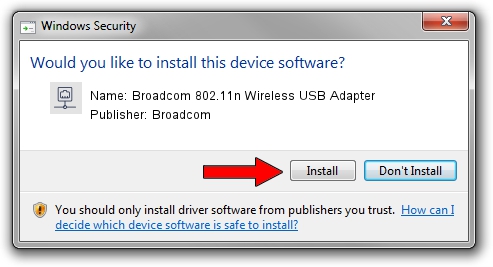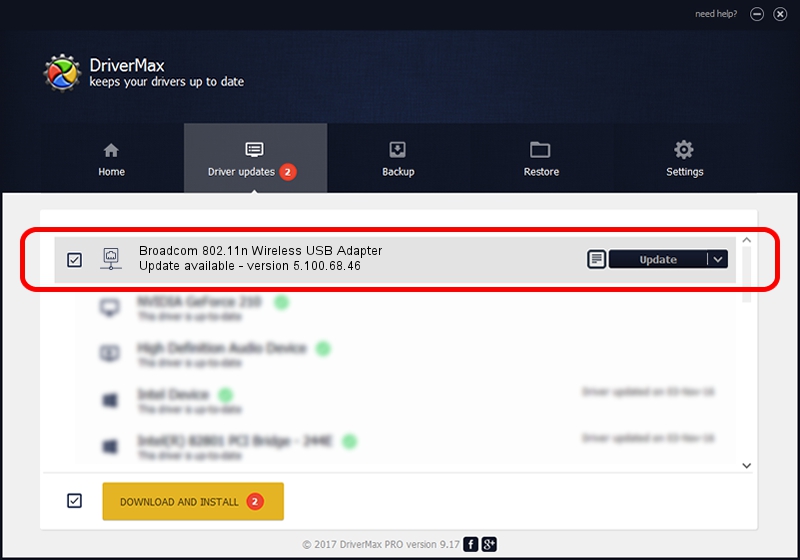Advertising seems to be blocked by your browser.
The ads help us provide this software and web site to you for free.
Please support our project by allowing our site to show ads.
Home /
Manufacturers /
Broadcom /
Broadcom 802.11n Wireless USB Adapter /
USB/VID_0A5C&PID_BD16 /
5.100.68.46 Mar 28, 2011
Broadcom Broadcom 802.11n Wireless USB Adapter how to download and install the driver
Broadcom 802.11n Wireless USB Adapter is a Network Adapters device. The developer of this driver was Broadcom. In order to make sure you are downloading the exact right driver the hardware id is USB/VID_0A5C&PID_BD16.
1. Install Broadcom Broadcom 802.11n Wireless USB Adapter driver manually
- Download the driver setup file for Broadcom Broadcom 802.11n Wireless USB Adapter driver from the location below. This download link is for the driver version 5.100.68.46 released on 2011-03-28.
- Run the driver setup file from a Windows account with the highest privileges (rights). If your UAC (User Access Control) is enabled then you will have to accept of the driver and run the setup with administrative rights.
- Go through the driver setup wizard, which should be quite easy to follow. The driver setup wizard will scan your PC for compatible devices and will install the driver.
- Restart your PC and enjoy the fresh driver, as you can see it was quite smple.
This driver was installed by many users and received an average rating of 3.3 stars out of 57016 votes.
2. How to install Broadcom Broadcom 802.11n Wireless USB Adapter driver using DriverMax
The advantage of using DriverMax is that it will setup the driver for you in the easiest possible way and it will keep each driver up to date. How easy can you install a driver using DriverMax? Let's see!
- Open DriverMax and push on the yellow button that says ~SCAN FOR DRIVER UPDATES NOW~. Wait for DriverMax to scan and analyze each driver on your PC.
- Take a look at the list of available driver updates. Search the list until you find the Broadcom Broadcom 802.11n Wireless USB Adapter driver. Click on Update.
- Finished installing the driver!