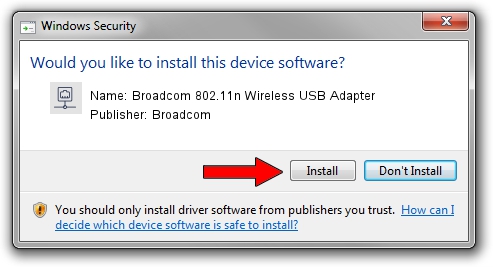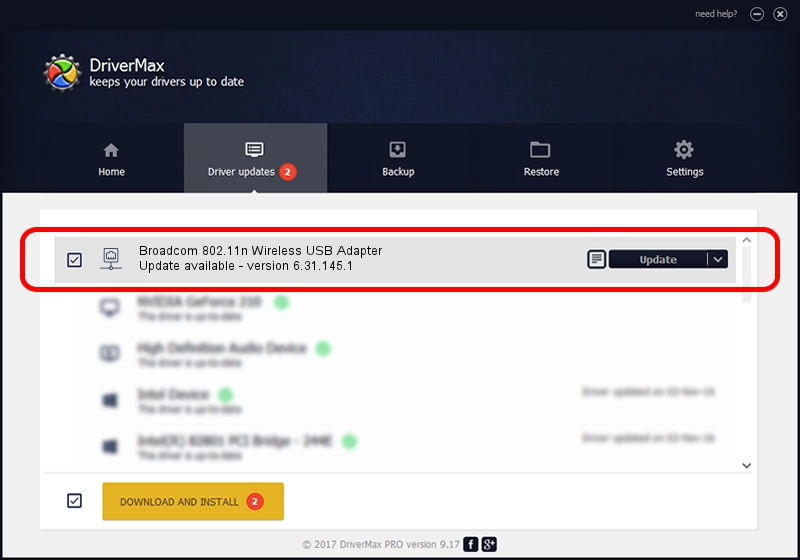Advertising seems to be blocked by your browser.
The ads help us provide this software and web site to you for free.
Please support our project by allowing our site to show ads.
Home /
Manufacturers /
Broadcom /
Broadcom 802.11n Wireless USB Adapter /
USB/VID_0A5C&PID_BD13 /
6.31.145.1 Mar 07, 2013
Broadcom Broadcom 802.11n Wireless USB Adapter driver download and installation
Broadcom 802.11n Wireless USB Adapter is a Network Adapters hardware device. The developer of this driver was Broadcom. The hardware id of this driver is USB/VID_0A5C&PID_BD13.
1. Manually install Broadcom Broadcom 802.11n Wireless USB Adapter driver
- Download the setup file for Broadcom Broadcom 802.11n Wireless USB Adapter driver from the location below. This is the download link for the driver version 6.31.145.1 released on 2013-03-07.
- Start the driver installation file from a Windows account with administrative rights. If your User Access Control (UAC) is started then you will have to confirm the installation of the driver and run the setup with administrative rights.
- Go through the driver setup wizard, which should be pretty straightforward. The driver setup wizard will scan your PC for compatible devices and will install the driver.
- Restart your computer and enjoy the fresh driver, it is as simple as that.
Driver file size: 5712843 bytes (5.45 MB)
Driver rating 4.9 stars out of 84525 votes.
This driver is fully compatible with the following versions of Windows:
- This driver works on Windows Vista 64 bits
- This driver works on Windows 7 64 bits
- This driver works on Windows 8 64 bits
- This driver works on Windows 8.1 64 bits
- This driver works on Windows 10 64 bits
- This driver works on Windows 11 64 bits
2. Installing the Broadcom Broadcom 802.11n Wireless USB Adapter driver using DriverMax: the easy way
The most important advantage of using DriverMax is that it will install the driver for you in the easiest possible way and it will keep each driver up to date, not just this one. How easy can you install a driver using DriverMax? Let's follow a few steps!
- Start DriverMax and press on the yellow button named ~SCAN FOR DRIVER UPDATES NOW~. Wait for DriverMax to scan and analyze each driver on your computer.
- Take a look at the list of detected driver updates. Scroll the list down until you find the Broadcom Broadcom 802.11n Wireless USB Adapter driver. Click the Update button.
- That's it, you installed your first driver!

May 17 2024 5:15PM / Written by Daniel Statescu for DriverMax
follow @DanielStatescu