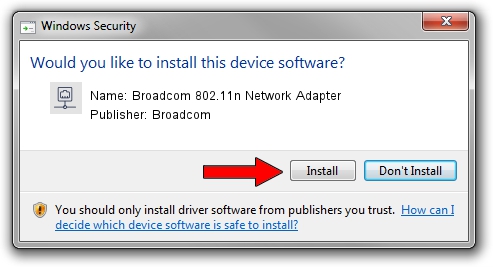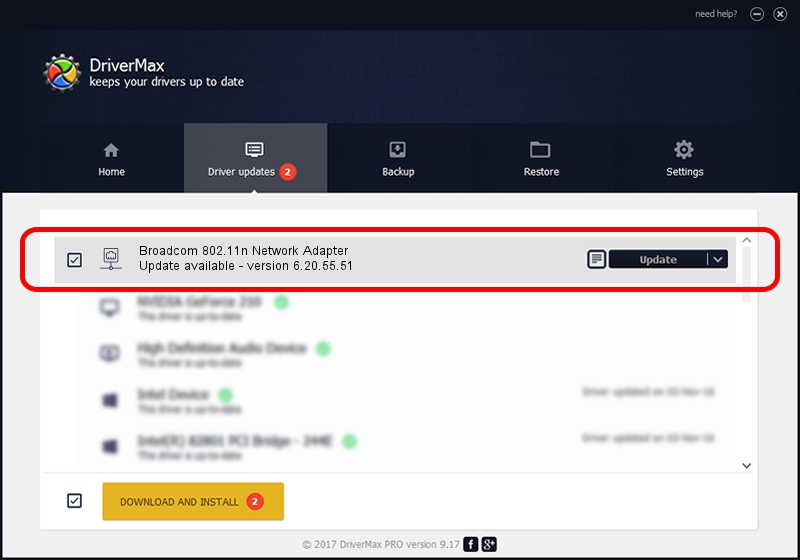Advertising seems to be blocked by your browser.
The ads help us provide this software and web site to you for free.
Please support our project by allowing our site to show ads.
Home /
Manufacturers /
Broadcom /
Broadcom 802.11n Network Adapter /
PCI/VEN_14E4&DEV_A8DC /
6.20.55.51 Mar 21, 2012
Download and install Broadcom Broadcom 802.11n Network Adapter driver
Broadcom 802.11n Network Adapter is a Network Adapters hardware device. The Windows version of this driver was developed by Broadcom. PCI/VEN_14E4&DEV_A8DC is the matching hardware id of this device.
1. Broadcom Broadcom 802.11n Network Adapter - install the driver manually
- Download the driver setup file for Broadcom Broadcom 802.11n Network Adapter driver from the link below. This is the download link for the driver version 6.20.55.51 released on 2012-03-21.
- Run the driver setup file from a Windows account with administrative rights. If your UAC (User Access Control) is started then you will have to confirm the installation of the driver and run the setup with administrative rights.
- Follow the driver installation wizard, which should be pretty easy to follow. The driver installation wizard will analyze your PC for compatible devices and will install the driver.
- Shutdown and restart your PC and enjoy the new driver, it is as simple as that.
File size of the driver: 5227805 bytes (4.99 MB)
This driver was rated with an average of 4.3 stars by 16287 users.
This driver was released for the following versions of Windows:
- This driver works on Windows Vista 64 bits
- This driver works on Windows 7 64 bits
- This driver works on Windows 8 64 bits
- This driver works on Windows 8.1 64 bits
- This driver works on Windows 10 64 bits
- This driver works on Windows 11 64 bits
2. The easy way: using DriverMax to install Broadcom Broadcom 802.11n Network Adapter driver
The advantage of using DriverMax is that it will setup the driver for you in just a few seconds and it will keep each driver up to date. How easy can you install a driver with DriverMax? Let's take a look!
- Open DriverMax and press on the yellow button named ~SCAN FOR DRIVER UPDATES NOW~. Wait for DriverMax to analyze each driver on your computer.
- Take a look at the list of available driver updates. Scroll the list down until you find the Broadcom Broadcom 802.11n Network Adapter driver. Click on Update.
- Finished installing the driver!

Nov 9 2023 12:18PM / Written by Andreea Kartman for DriverMax
follow @DeeaKartman