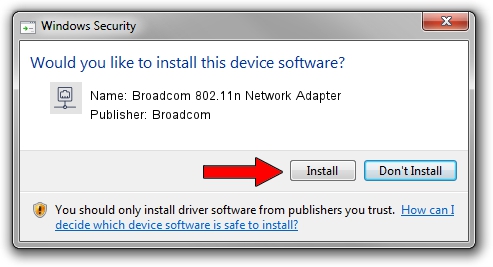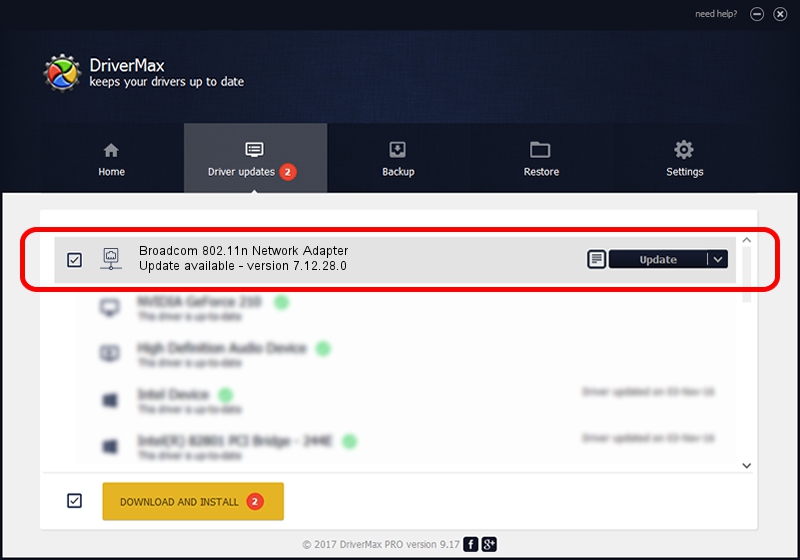Advertising seems to be blocked by your browser.
The ads help us provide this software and web site to you for free.
Please support our project by allowing our site to show ads.
Home /
Manufacturers /
Broadcom /
Broadcom 802.11n Network Adapter /
PCI/VEN_14E4&DEV_A8DB /
7.12.28.0 Feb 19, 2014
Broadcom Broadcom 802.11n Network Adapter - two ways of downloading and installing the driver
Broadcom 802.11n Network Adapter is a Network Adapters hardware device. This Windows driver was developed by Broadcom. The hardware id of this driver is PCI/VEN_14E4&DEV_A8DB.
1. Broadcom Broadcom 802.11n Network Adapter driver - how to install it manually
- Download the setup file for Broadcom Broadcom 802.11n Network Adapter driver from the location below. This download link is for the driver version 7.12.28.0 released on 2014-02-19.
- Start the driver setup file from a Windows account with the highest privileges (rights). If your User Access Control (UAC) is started then you will have to accept of the driver and run the setup with administrative rights.
- Go through the driver installation wizard, which should be quite straightforward. The driver installation wizard will analyze your PC for compatible devices and will install the driver.
- Restart your computer and enjoy the new driver, it is as simple as that.
Driver rating 3.3 stars out of 93770 votes.
2. Installing the Broadcom Broadcom 802.11n Network Adapter driver using DriverMax: the easy way
The most important advantage of using DriverMax is that it will install the driver for you in just a few seconds and it will keep each driver up to date, not just this one. How can you install a driver with DriverMax? Let's follow a few steps!
- Open DriverMax and push on the yellow button named ~SCAN FOR DRIVER UPDATES NOW~. Wait for DriverMax to analyze each driver on your computer.
- Take a look at the list of driver updates. Scroll the list down until you find the Broadcom Broadcom 802.11n Network Adapter driver. Click on Update.
- That's all, the driver is now installed!

Jun 28 2016 3:27PM / Written by Dan Armano for DriverMax
follow @danarm