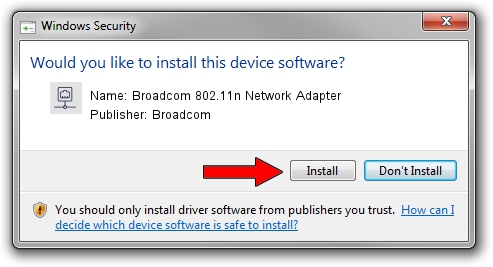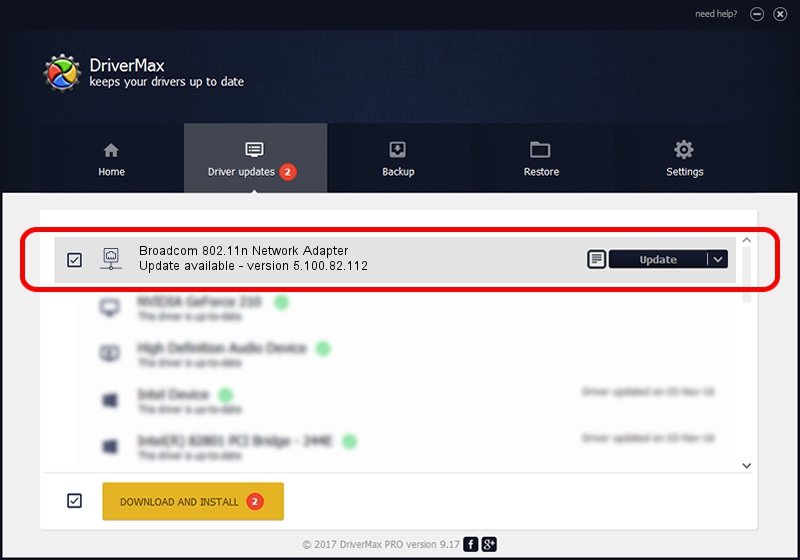Advertising seems to be blocked by your browser.
The ads help us provide this software and web site to you for free.
Please support our project by allowing our site to show ads.
Home /
Manufacturers /
Broadcom /
Broadcom 802.11n Network Adapter /
PCI/VEN_14E4&DEV_A8DA /
5.100.82.112 Oct 26, 2011
Driver for Broadcom Broadcom 802.11n Network Adapter - downloading and installing it
Broadcom 802.11n Network Adapter is a Network Adapters hardware device. This Windows driver was developed by Broadcom. The hardware id of this driver is PCI/VEN_14E4&DEV_A8DA; this string has to match your hardware.
1. Install Broadcom Broadcom 802.11n Network Adapter driver manually
- Download the setup file for Broadcom Broadcom 802.11n Network Adapter driver from the location below. This is the download link for the driver version 5.100.82.112 released on 2011-10-26.
- Run the driver installation file from a Windows account with administrative rights. If your UAC (User Access Control) is started then you will have to confirm the installation of the driver and run the setup with administrative rights.
- Go through the driver setup wizard, which should be quite straightforward. The driver setup wizard will analyze your PC for compatible devices and will install the driver.
- Restart your PC and enjoy the new driver, it is as simple as that.
Driver file size: 1958933 bytes (1.87 MB)
Driver rating 4.4 stars out of 26677 votes.
This driver is fully compatible with the following versions of Windows:
- This driver works on Windows 2000 64 bits
- This driver works on Windows Server 2003 64 bits
- This driver works on Windows XP 64 bits
- This driver works on Windows Vista 64 bits
- This driver works on Windows 7 64 bits
- This driver works on Windows 8 64 bits
- This driver works on Windows 8.1 64 bits
- This driver works on Windows 10 64 bits
- This driver works on Windows 11 64 bits
2. Using DriverMax to install Broadcom Broadcom 802.11n Network Adapter driver
The most important advantage of using DriverMax is that it will setup the driver for you in just a few seconds and it will keep each driver up to date, not just this one. How easy can you install a driver using DriverMax? Let's take a look!
- Open DriverMax and press on the yellow button that says ~SCAN FOR DRIVER UPDATES NOW~. Wait for DriverMax to scan and analyze each driver on your computer.
- Take a look at the list of available driver updates. Scroll the list down until you find the Broadcom Broadcom 802.11n Network Adapter driver. Click on Update.
- That's it, you installed your first driver!

Jul 11 2016 7:12AM / Written by Dan Armano for DriverMax
follow @danarm