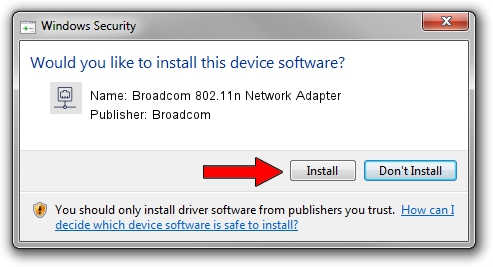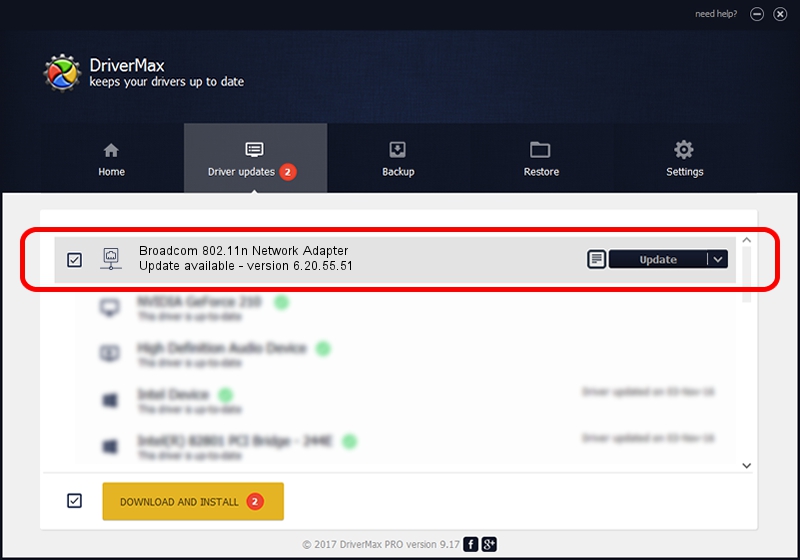Advertising seems to be blocked by your browser.
The ads help us provide this software and web site to you for free.
Please support our project by allowing our site to show ads.
Home /
Manufacturers /
Broadcom /
Broadcom 802.11n Network Adapter /
PCI/VEN_14E4&DEV_A886 /
6.20.55.51 Mar 21, 2012
Download and install Broadcom Broadcom 802.11n Network Adapter driver
Broadcom 802.11n Network Adapter is a Network Adapters device. The Windows version of this driver was developed by Broadcom. PCI/VEN_14E4&DEV_A886 is the matching hardware id of this device.
1. Broadcom Broadcom 802.11n Network Adapter - install the driver manually
- Download the driver setup file for Broadcom Broadcom 802.11n Network Adapter driver from the location below. This is the download link for the driver version 6.20.55.51 released on 2012-03-21.
- Start the driver setup file from a Windows account with the highest privileges (rights). If your User Access Control (UAC) is enabled then you will have to accept of the driver and run the setup with administrative rights.
- Follow the driver setup wizard, which should be pretty easy to follow. The driver setup wizard will scan your PC for compatible devices and will install the driver.
- Shutdown and restart your PC and enjoy the fresh driver, as you can see it was quite smple.
Size of this driver: 5227805 bytes (4.99 MB)
Driver rating 5 stars out of 16396 votes.
This driver will work for the following versions of Windows:
- This driver works on Windows Vista 64 bits
- This driver works on Windows 7 64 bits
- This driver works on Windows 8 64 bits
- This driver works on Windows 8.1 64 bits
- This driver works on Windows 10 64 bits
- This driver works on Windows 11 64 bits
2. Using DriverMax to install Broadcom Broadcom 802.11n Network Adapter driver
The most important advantage of using DriverMax is that it will install the driver for you in the easiest possible way and it will keep each driver up to date. How can you install a driver using DriverMax? Let's see!
- Open DriverMax and press on the yellow button that says ~SCAN FOR DRIVER UPDATES NOW~. Wait for DriverMax to analyze each driver on your computer.
- Take a look at the list of driver updates. Scroll the list down until you find the Broadcom Broadcom 802.11n Network Adapter driver. Click the Update button.
- That's all, the driver is now installed!

Nov 9 2023 12:17PM / Written by Daniel Statescu for DriverMax
follow @DanielStatescu