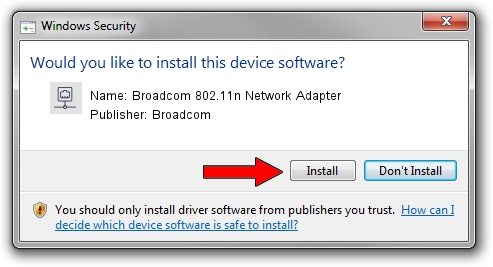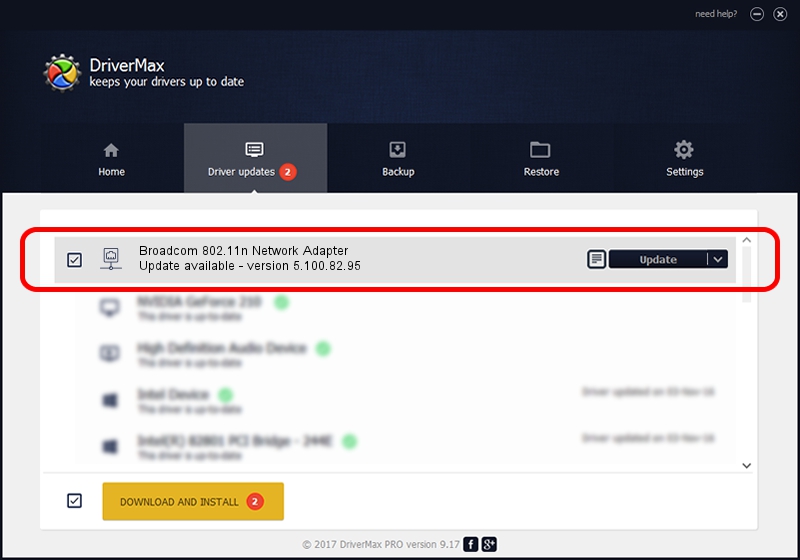Advertising seems to be blocked by your browser.
The ads help us provide this software and web site to you for free.
Please support our project by allowing our site to show ads.
Home /
Manufacturers /
Broadcom /
Broadcom 802.11n Network Adapter /
PCI/VEN_14E4&DEV_4727&SUBSYS_051A185F /
5.100.82.95 Jul 01, 2011
Download and install Broadcom Broadcom 802.11n Network Adapter driver
Broadcom 802.11n Network Adapter is a Network Adapters device. This driver was developed by Broadcom. In order to make sure you are downloading the exact right driver the hardware id is PCI/VEN_14E4&DEV_4727&SUBSYS_051A185F.
1. Broadcom Broadcom 802.11n Network Adapter driver - how to install it manually
- You can download from the link below the driver installer file for the Broadcom Broadcom 802.11n Network Adapter driver. The archive contains version 5.100.82.95 released on 2011-07-01 of the driver.
- Start the driver installer file from a user account with administrative rights. If your User Access Control (UAC) is started please confirm the installation of the driver and run the setup with administrative rights.
- Follow the driver installation wizard, which will guide you; it should be pretty easy to follow. The driver installation wizard will scan your computer and will install the right driver.
- When the operation finishes shutdown and restart your PC in order to use the updated driver. As you can see it was quite smple to install a Windows driver!
Size of this driver: 4755726 bytes (4.54 MB)
Driver rating 4.7 stars out of 28653 votes.
This driver is compatible with the following versions of Windows:
- This driver works on Windows Vista 64 bits
- This driver works on Windows 7 64 bits
- This driver works on Windows 8 64 bits
- This driver works on Windows 8.1 64 bits
- This driver works on Windows 10 64 bits
- This driver works on Windows 11 64 bits
2. The easy way: using DriverMax to install Broadcom Broadcom 802.11n Network Adapter driver
The advantage of using DriverMax is that it will install the driver for you in the easiest possible way and it will keep each driver up to date, not just this one. How can you install a driver with DriverMax? Let's follow a few steps!
- Open DriverMax and click on the yellow button that says ~SCAN FOR DRIVER UPDATES NOW~. Wait for DriverMax to scan and analyze each driver on your computer.
- Take a look at the list of detected driver updates. Scroll the list down until you find the Broadcom Broadcom 802.11n Network Adapter driver. Click the Update button.
- That's it, you installed your first driver!

Aug 12 2016 12:26AM / Written by Andreea Kartman for DriverMax
follow @DeeaKartman