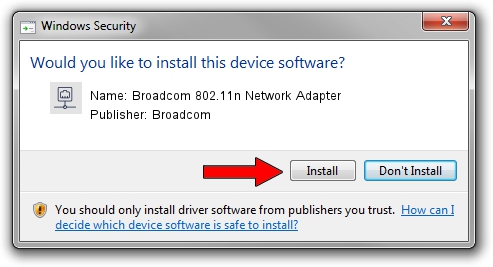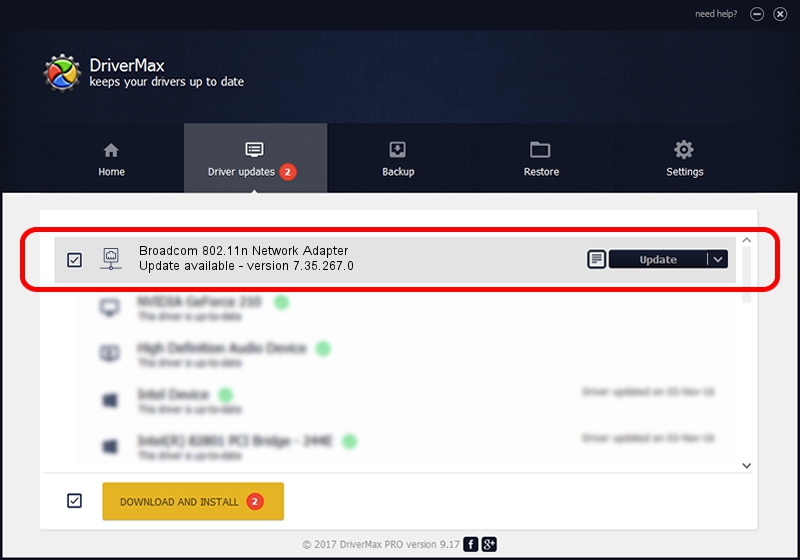Advertising seems to be blocked by your browser.
The ads help us provide this software and web site to you for free.
Please support our project by allowing our site to show ads.
Home /
Manufacturers /
Broadcom /
Broadcom 802.11n Network Adapter /
PCI/VEN_14E4&DEV_4365 /
7.35.267.0 May 14, 2015
Driver for Broadcom Broadcom 802.11n Network Adapter - downloading and installing it
Broadcom 802.11n Network Adapter is a Network Adapters device. The developer of this driver was Broadcom. The hardware id of this driver is PCI/VEN_14E4&DEV_4365.
1. Broadcom Broadcom 802.11n Network Adapter driver - how to install it manually
- Download the driver setup file for Broadcom Broadcom 802.11n Network Adapter driver from the link below. This is the download link for the driver version 7.35.267.0 dated 2015-05-14.
- Start the driver setup file from a Windows account with the highest privileges (rights). If your User Access Control Service (UAC) is running then you will have to accept of the driver and run the setup with administrative rights.
- Follow the driver setup wizard, which should be quite straightforward. The driver setup wizard will analyze your PC for compatible devices and will install the driver.
- Shutdown and restart your computer and enjoy the new driver, it is as simple as that.
Size of this driver: 7654362 bytes (7.30 MB)
This driver was installed by many users and received an average rating of 4.1 stars out of 59436 votes.
This driver is compatible with the following versions of Windows:
- This driver works on Windows 2000 64 bits
- This driver works on Windows Server 2003 64 bits
- This driver works on Windows XP 64 bits
- This driver works on Windows Vista 64 bits
- This driver works on Windows 7 64 bits
- This driver works on Windows 8 64 bits
- This driver works on Windows 8.1 64 bits
- This driver works on Windows 10 64 bits
- This driver works on Windows 11 64 bits
2. Installing the Broadcom Broadcom 802.11n Network Adapter driver using DriverMax: the easy way
The advantage of using DriverMax is that it will install the driver for you in the easiest possible way and it will keep each driver up to date. How can you install a driver with DriverMax? Let's take a look!
- Start DriverMax and press on the yellow button that says ~SCAN FOR DRIVER UPDATES NOW~. Wait for DriverMax to analyze each driver on your PC.
- Take a look at the list of available driver updates. Search the list until you find the Broadcom Broadcom 802.11n Network Adapter driver. Click on Update.
- That's it, you installed your first driver!

Nov 7 2023 8:15PM / Written by Daniel Statescu for DriverMax
follow @DanielStatescu