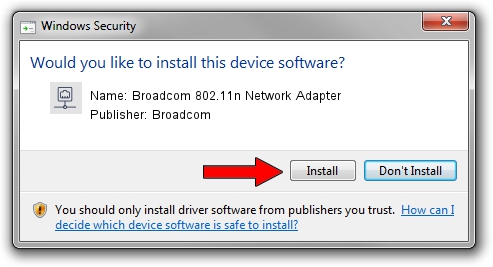Advertising seems to be blocked by your browser.
The ads help us provide this software and web site to you for free.
Please support our project by allowing our site to show ads.
Home /
Manufacturers /
Broadcom /
Broadcom 802.11n Network Adapter /
PCI/VEN_14E4&DEV_435A /
7.12.39.15 Jan 27, 2015
Broadcom Broadcom 802.11n Network Adapter - two ways of downloading and installing the driver
Broadcom 802.11n Network Adapter is a Network Adapters device. The Windows version of this driver was developed by Broadcom. The hardware id of this driver is PCI/VEN_14E4&DEV_435A.
1. Install Broadcom Broadcom 802.11n Network Adapter driver manually
- Download the driver setup file for Broadcom Broadcom 802.11n Network Adapter driver from the link below. This download link is for the driver version 7.12.39.15 released on 2015-01-27.
- Run the driver installation file from a Windows account with administrative rights. If your User Access Control (UAC) is started then you will have to accept of the driver and run the setup with administrative rights.
- Go through the driver setup wizard, which should be pretty straightforward. The driver setup wizard will scan your PC for compatible devices and will install the driver.
- Restart your computer and enjoy the fresh driver, as you can see it was quite smple.
This driver received an average rating of 3.5 stars out of 40732 votes.
2. The easy way: using DriverMax to install Broadcom Broadcom 802.11n Network Adapter driver
The most important advantage of using DriverMax is that it will setup the driver for you in just a few seconds and it will keep each driver up to date, not just this one. How easy can you install a driver using DriverMax? Let's see!
- Open DriverMax and press on the yellow button that says ~SCAN FOR DRIVER UPDATES NOW~. Wait for DriverMax to scan and analyze each driver on your computer.
- Take a look at the list of detected driver updates. Scroll the list down until you locate the Broadcom Broadcom 802.11n Network Adapter driver. Click on Update.
- Finished installing the driver!

Sep 10 2024 1:13PM / Written by Dan Armano for DriverMax
follow @danarm