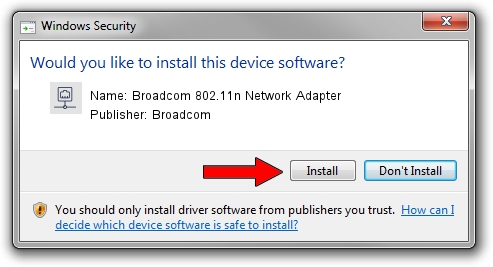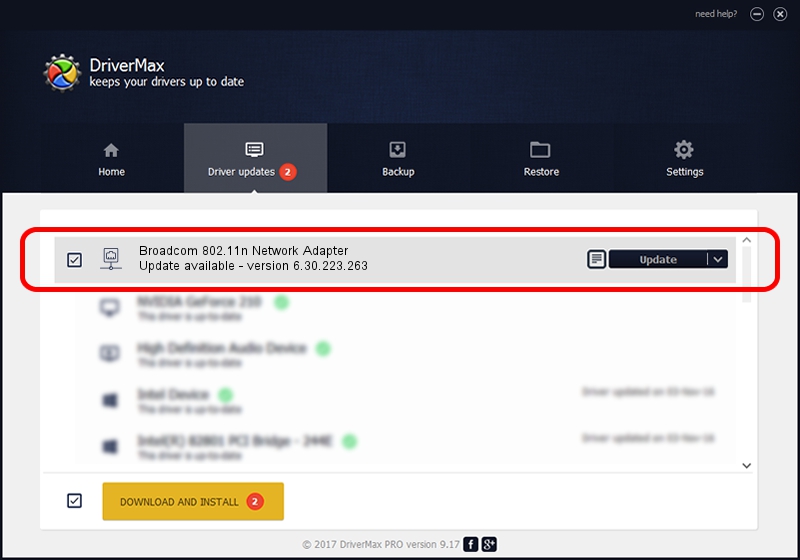Advertising seems to be blocked by your browser.
The ads help us provide this software and web site to you for free.
Please support our project by allowing our site to show ads.
Home /
Manufacturers /
Broadcom /
Broadcom 802.11n Network Adapter /
PCI/VEN_14E4&DEV_4359 /
6.30.223.263 Jan 28, 2014
Download and install Broadcom Broadcom 802.11n Network Adapter driver
Broadcom 802.11n Network Adapter is a Network Adapters device. This Windows driver was developed by Broadcom. In order to make sure you are downloading the exact right driver the hardware id is PCI/VEN_14E4&DEV_4359.
1. Manually install Broadcom Broadcom 802.11n Network Adapter driver
- You can download from the link below the driver installer file for the Broadcom Broadcom 802.11n Network Adapter driver. The archive contains version 6.30.223.263 released on 2014-01-28 of the driver.
- Run the driver installer file from a user account with administrative rights. If your User Access Control Service (UAC) is running please confirm the installation of the driver and run the setup with administrative rights.
- Go through the driver installation wizard, which will guide you; it should be quite easy to follow. The driver installation wizard will analyze your computer and will install the right driver.
- When the operation finishes shutdown and restart your computer in order to use the updated driver. It is as simple as that to install a Windows driver!
Driver file size: 5917954 bytes (5.64 MB)
Driver rating 4.4 stars out of 74449 votes.
This driver is fully compatible with the following versions of Windows:
- This driver works on Windows 8 64 bits
- This driver works on Windows 8.1 64 bits
- This driver works on Windows 10 64 bits
- This driver works on Windows 11 64 bits
2. Using DriverMax to install Broadcom Broadcom 802.11n Network Adapter driver
The most important advantage of using DriverMax is that it will install the driver for you in the easiest possible way and it will keep each driver up to date. How can you install a driver using DriverMax? Let's follow a few steps!
- Start DriverMax and push on the yellow button that says ~SCAN FOR DRIVER UPDATES NOW~. Wait for DriverMax to scan and analyze each driver on your computer.
- Take a look at the list of driver updates. Scroll the list down until you locate the Broadcom Broadcom 802.11n Network Adapter driver. Click on Update.
- That's it, you installed your first driver!

Mar 1 2024 3:30PM / Written by Andreea Kartman for DriverMax
follow @DeeaKartman