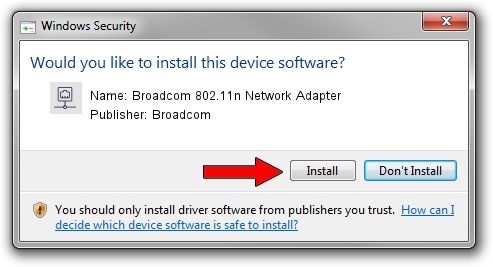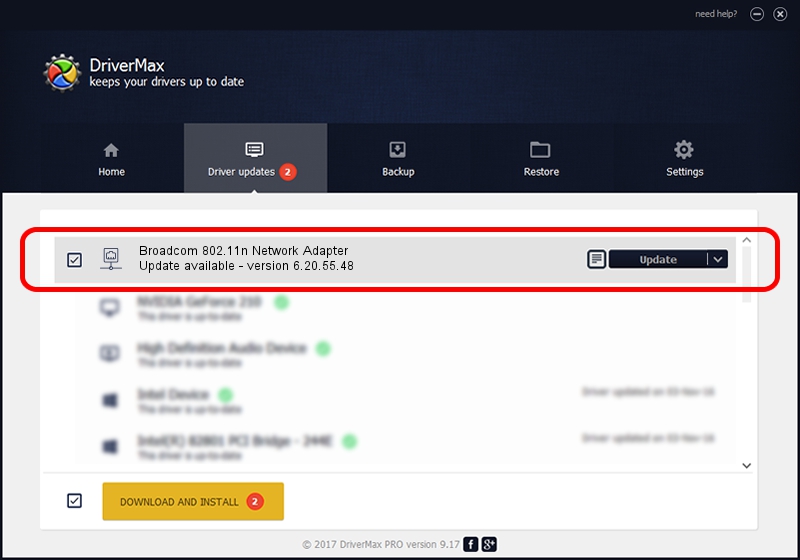Advertising seems to be blocked by your browser.
The ads help us provide this software and web site to you for free.
Please support our project by allowing our site to show ads.
Home /
Manufacturers /
Broadcom /
Broadcom 802.11n Network Adapter /
PCI/VEN_14E4&DEV_4353 /
6.20.55.48 Mar 14, 2012
Download and install Broadcom Broadcom 802.11n Network Adapter driver
Broadcom 802.11n Network Adapter is a Network Adapters device. The developer of this driver was Broadcom. PCI/VEN_14E4&DEV_4353 is the matching hardware id of this device.
1. Broadcom Broadcom 802.11n Network Adapter driver - how to install it manually
- Download the driver setup file for Broadcom Broadcom 802.11n Network Adapter driver from the location below. This download link is for the driver version 6.20.55.48 dated 2012-03-14.
- Start the driver installation file from a Windows account with the highest privileges (rights). If your UAC (User Access Control) is started then you will have to accept of the driver and run the setup with administrative rights.
- Follow the driver setup wizard, which should be quite straightforward. The driver setup wizard will analyze your PC for compatible devices and will install the driver.
- Shutdown and restart your PC and enjoy the fresh driver, as you can see it was quite smple.
The file size of this driver is 5230049 bytes (4.99 MB)
This driver was installed by many users and received an average rating of 4.5 stars out of 55022 votes.
This driver will work for the following versions of Windows:
- This driver works on Windows Vista 64 bits
- This driver works on Windows 7 64 bits
- This driver works on Windows 8 64 bits
- This driver works on Windows 8.1 64 bits
- This driver works on Windows 10 64 bits
- This driver works on Windows 11 64 bits
2. Installing the Broadcom Broadcom 802.11n Network Adapter driver using DriverMax: the easy way
The most important advantage of using DriverMax is that it will install the driver for you in the easiest possible way and it will keep each driver up to date, not just this one. How can you install a driver using DriverMax? Let's follow a few steps!
- Start DriverMax and press on the yellow button named ~SCAN FOR DRIVER UPDATES NOW~. Wait for DriverMax to analyze each driver on your PC.
- Take a look at the list of driver updates. Search the list until you locate the Broadcom Broadcom 802.11n Network Adapter driver. Click the Update button.
- That's all, the driver is now installed!

Jun 20 2016 12:48PM / Written by Dan Armano for DriverMax
follow @danarm