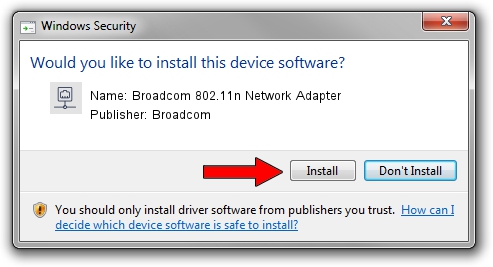Advertising seems to be blocked by your browser.
The ads help us provide this software and web site to you for free.
Please support our project by allowing our site to show ads.
Home /
Manufacturers /
Broadcom /
Broadcom 802.11n Network Adapter /
PCI/VEN_14E4&DEV_4340 /
5.60.18.9 Aug 25, 2009
Download and install Broadcom Broadcom 802.11n Network Adapter driver
Broadcom 802.11n Network Adapter is a Network Adapters device. This driver was developed by Broadcom. PCI/VEN_14E4&DEV_4340 is the matching hardware id of this device.
1. How to manually install Broadcom Broadcom 802.11n Network Adapter driver
- You can download from the link below the driver installer file for the Broadcom Broadcom 802.11n Network Adapter driver. The archive contains version 5.60.18.9 dated 2009-08-25 of the driver.
- Start the driver installer file from a user account with administrative rights. If your UAC (User Access Control) is running please accept of the driver and run the setup with administrative rights.
- Follow the driver installation wizard, which will guide you; it should be pretty easy to follow. The driver installation wizard will analyze your PC and will install the right driver.
- When the operation finishes shutdown and restart your PC in order to use the updated driver. As you can see it was quite smple to install a Windows driver!
The file size of this driver is 1317883 bytes (1.26 MB)
Driver rating 4.5 stars out of 42545 votes.
This driver was released for the following versions of Windows:
- This driver works on Windows 2000 32 bits
- This driver works on Windows Server 2003 32 bits
- This driver works on Windows XP 32 bits
- This driver works on Windows Vista 32 bits
- This driver works on Windows 7 32 bits
- This driver works on Windows 8 32 bits
- This driver works on Windows 8.1 32 bits
- This driver works on Windows 10 32 bits
- This driver works on Windows 11 32 bits
2. How to install Broadcom Broadcom 802.11n Network Adapter driver using DriverMax
The advantage of using DriverMax is that it will setup the driver for you in just a few seconds and it will keep each driver up to date, not just this one. How easy can you install a driver using DriverMax? Let's take a look!
- Start DriverMax and press on the yellow button that says ~SCAN FOR DRIVER UPDATES NOW~. Wait for DriverMax to scan and analyze each driver on your computer.
- Take a look at the list of available driver updates. Scroll the list down until you find the Broadcom Broadcom 802.11n Network Adapter driver. Click the Update button.
- That's all, the driver is now installed!

Jul 15 2016 11:07PM / Written by Andreea Kartman for DriverMax
follow @DeeaKartman