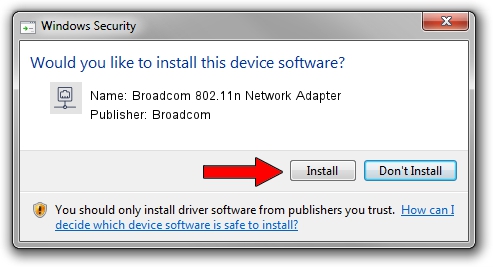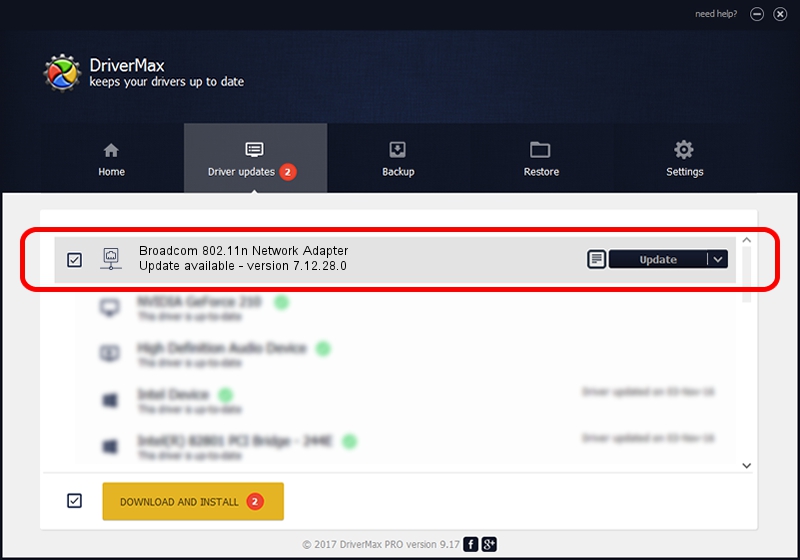Advertising seems to be blocked by your browser.
The ads help us provide this software and web site to you for free.
Please support our project by allowing our site to show ads.
Home /
Manufacturers /
Broadcom /
Broadcom 802.11n Network Adapter /
PCI/VEN_14E4&DEV_4333 /
7.12.28.0 Feb 19, 2014
Broadcom Broadcom 802.11n Network Adapter how to download and install the driver
Broadcom 802.11n Network Adapter is a Network Adapters device. The developer of this driver was Broadcom. PCI/VEN_14E4&DEV_4333 is the matching hardware id of this device.
1. Broadcom Broadcom 802.11n Network Adapter - install the driver manually
- You can download from the link below the driver installer file for the Broadcom Broadcom 802.11n Network Adapter driver. The archive contains version 7.12.28.0 dated 2014-02-19 of the driver.
- Start the driver installer file from a user account with the highest privileges (rights). If your User Access Control Service (UAC) is running please accept of the driver and run the setup with administrative rights.
- Go through the driver setup wizard, which will guide you; it should be quite easy to follow. The driver setup wizard will scan your PC and will install the right driver.
- When the operation finishes shutdown and restart your PC in order to use the updated driver. It is as simple as that to install a Windows driver!
This driver received an average rating of 3.7 stars out of 93779 votes.
2. Installing the Broadcom Broadcom 802.11n Network Adapter driver using DriverMax: the easy way
The most important advantage of using DriverMax is that it will install the driver for you in just a few seconds and it will keep each driver up to date, not just this one. How easy can you install a driver with DriverMax? Let's see!
- Start DriverMax and push on the yellow button named ~SCAN FOR DRIVER UPDATES NOW~. Wait for DriverMax to analyze each driver on your PC.
- Take a look at the list of available driver updates. Scroll the list down until you locate the Broadcom Broadcom 802.11n Network Adapter driver. Click the Update button.
- Finished installing the driver!

Jun 28 2016 3:27PM / Written by Daniel Statescu for DriverMax
follow @DanielStatescu