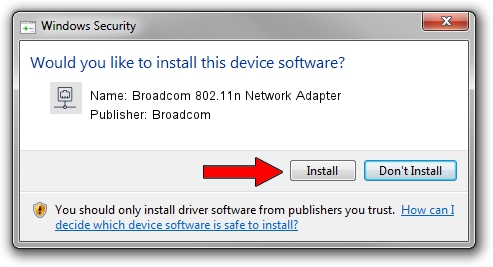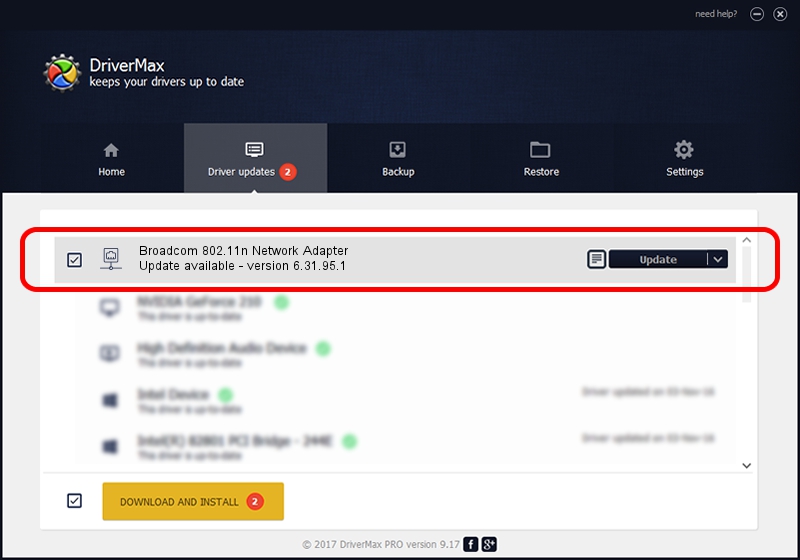Advertising seems to be blocked by your browser.
The ads help us provide this software and web site to you for free.
Please support our project by allowing our site to show ads.
Home /
Manufacturers /
Broadcom /
Broadcom 802.11n Network Adapter /
PCI/VEN_14E4&DEV_4332 /
6.31.95.1 Jan 09, 2013
Broadcom Broadcom 802.11n Network Adapter - two ways of downloading and installing the driver
Broadcom 802.11n Network Adapter is a Network Adapters hardware device. The Windows version of this driver was developed by Broadcom. The hardware id of this driver is PCI/VEN_14E4&DEV_4332; this string has to match your hardware.
1. Broadcom Broadcom 802.11n Network Adapter - install the driver manually
- Download the setup file for Broadcom Broadcom 802.11n Network Adapter driver from the link below. This is the download link for the driver version 6.31.95.1 dated 2013-01-09.
- Start the driver installation file from a Windows account with administrative rights. If your UAC (User Access Control) is running then you will have to confirm the installation of the driver and run the setup with administrative rights.
- Follow the driver setup wizard, which should be pretty easy to follow. The driver setup wizard will scan your PC for compatible devices and will install the driver.
- Restart your computer and enjoy the updated driver, it is as simple as that.
This driver was installed by many users and received an average rating of 3.9 stars out of 37025 votes.
2. Using DriverMax to install Broadcom Broadcom 802.11n Network Adapter driver
The advantage of using DriverMax is that it will install the driver for you in the easiest possible way and it will keep each driver up to date. How easy can you install a driver using DriverMax? Let's follow a few steps!
- Open DriverMax and press on the yellow button that says ~SCAN FOR DRIVER UPDATES NOW~. Wait for DriverMax to scan and analyze each driver on your PC.
- Take a look at the list of driver updates. Search the list until you locate the Broadcom Broadcom 802.11n Network Adapter driver. Click the Update button.
- Enjoy using the updated driver! :)

Jul 23 2016 4:09AM / Written by Daniel Statescu for DriverMax
follow @DanielStatescu