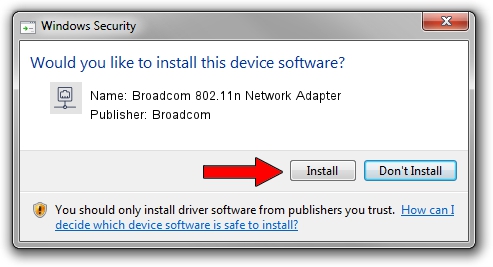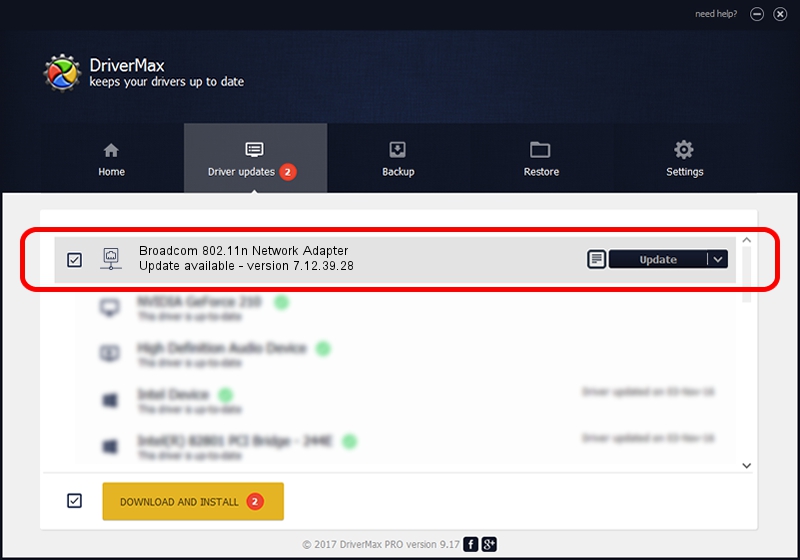Advertising seems to be blocked by your browser.
The ads help us provide this software and web site to you for free.
Please support our project by allowing our site to show ads.
Home /
Manufacturers /
Broadcom /
Broadcom 802.11n Network Adapter /
PCI/VEN_14E4&DEV_4331 /
7.12.39.28 Oct 07, 2015
Driver for Broadcom Broadcom 802.11n Network Adapter - downloading and installing it
Broadcom 802.11n Network Adapter is a Network Adapters device. The Windows version of this driver was developed by Broadcom. The hardware id of this driver is PCI/VEN_14E4&DEV_4331; this string has to match your hardware.
1. How to manually install Broadcom Broadcom 802.11n Network Adapter driver
- Download the driver setup file for Broadcom Broadcom 802.11n Network Adapter driver from the location below. This download link is for the driver version 7.12.39.28 dated 2015-10-07.
- Start the driver installation file from a Windows account with the highest privileges (rights). If your User Access Control (UAC) is enabled then you will have to accept of the driver and run the setup with administrative rights.
- Go through the driver installation wizard, which should be quite easy to follow. The driver installation wizard will analyze your PC for compatible devices and will install the driver.
- Restart your computer and enjoy the new driver, as you can see it was quite smple.
The file size of this driver is 7608779 bytes (7.26 MB)
Driver rating 4 stars out of 51962 votes.
This driver will work for the following versions of Windows:
- This driver works on Windows Vista 64 bits
- This driver works on Windows 7 64 bits
- This driver works on Windows 8 64 bits
- This driver works on Windows 8.1 64 bits
- This driver works on Windows 10 64 bits
- This driver works on Windows 11 64 bits
2. How to install Broadcom Broadcom 802.11n Network Adapter driver using DriverMax
The most important advantage of using DriverMax is that it will setup the driver for you in just a few seconds and it will keep each driver up to date, not just this one. How easy can you install a driver using DriverMax? Let's follow a few steps!
- Open DriverMax and push on the yellow button that says ~SCAN FOR DRIVER UPDATES NOW~. Wait for DriverMax to scan and analyze each driver on your PC.
- Take a look at the list of driver updates. Scroll the list down until you locate the Broadcom Broadcom 802.11n Network Adapter driver. Click on Update.
- Finished installing the driver!

Feb 10 2024 4:20AM / Written by Dan Armano for DriverMax
follow @danarm