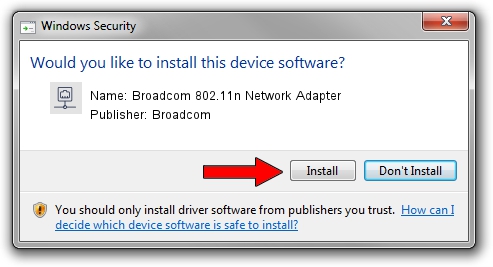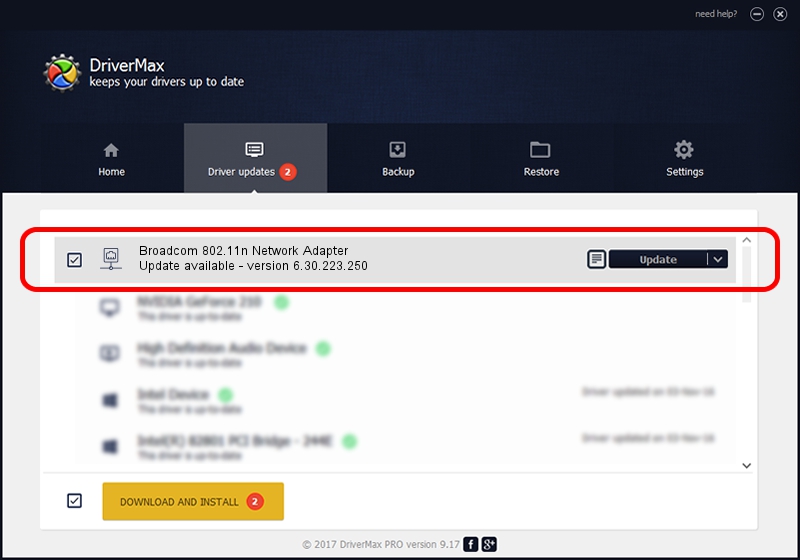Advertising seems to be blocked by your browser.
The ads help us provide this software and web site to you for free.
Please support our project by allowing our site to show ads.
Home /
Manufacturers /
Broadcom /
Broadcom 802.11n Network Adapter /
PCI/VEN_14E4&DEV_432b /
6.30.223.250 Jul 13, 2014
Broadcom Broadcom 802.11n Network Adapter driver download and installation
Broadcom 802.11n Network Adapter is a Network Adapters hardware device. The developer of this driver was Broadcom. PCI/VEN_14E4&DEV_432b is the matching hardware id of this device.
1. How to manually install Broadcom Broadcom 802.11n Network Adapter driver
- You can download from the link below the driver installer file for the Broadcom Broadcom 802.11n Network Adapter driver. The archive contains version 6.30.223.250 released on 2014-07-13 of the driver.
- Start the driver installer file from a user account with the highest privileges (rights). If your UAC (User Access Control) is enabled please confirm the installation of the driver and run the setup with administrative rights.
- Follow the driver setup wizard, which will guide you; it should be pretty easy to follow. The driver setup wizard will scan your PC and will install the right driver.
- When the operation finishes restart your PC in order to use the updated driver. It is as simple as that to install a Windows driver!
Driver rating 3.4 stars out of 11589 votes.
2. Using DriverMax to install Broadcom Broadcom 802.11n Network Adapter driver
The most important advantage of using DriverMax is that it will install the driver for you in the easiest possible way and it will keep each driver up to date. How easy can you install a driver with DriverMax? Let's see!
- Open DriverMax and click on the yellow button named ~SCAN FOR DRIVER UPDATES NOW~. Wait for DriverMax to scan and analyze each driver on your PC.
- Take a look at the list of detected driver updates. Scroll the list down until you find the Broadcom Broadcom 802.11n Network Adapter driver. Click the Update button.
- Finished installing the driver!

Jun 20 2016 12:48PM / Written by Daniel Statescu for DriverMax
follow @DanielStatescu