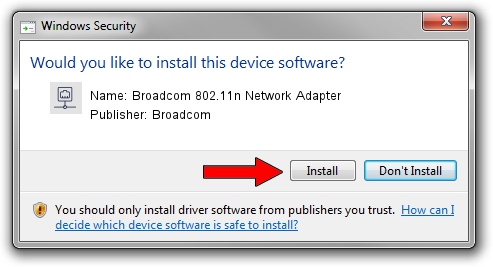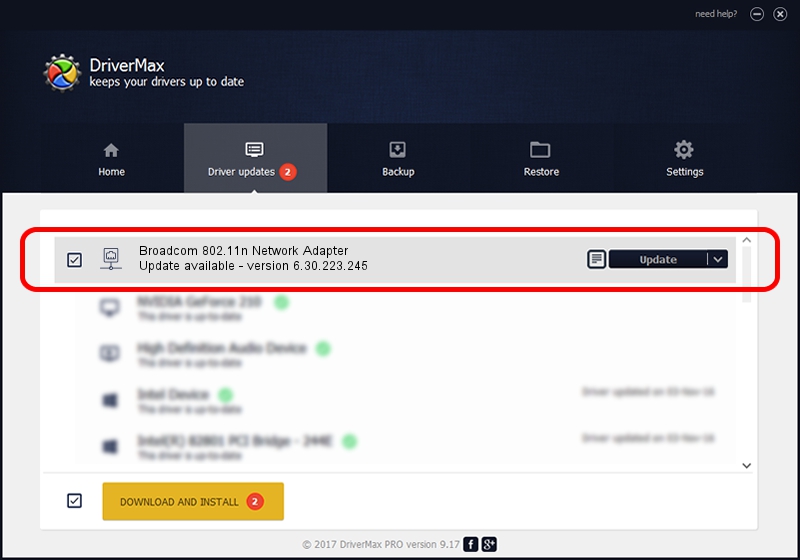Advertising seems to be blocked by your browser.
The ads help us provide this software and web site to you for free.
Please support our project by allowing our site to show ads.
Home /
Manufacturers /
Broadcom /
Broadcom 802.11n Network Adapter /
PCI/VEN_14E4&DEV_432A /
6.30.223.245 Feb 24, 2014
Driver for Broadcom Broadcom 802.11n Network Adapter - downloading and installing it
Broadcom 802.11n Network Adapter is a Network Adapters hardware device. This driver was developed by Broadcom. The hardware id of this driver is PCI/VEN_14E4&DEV_432A; this string has to match your hardware.
1. How to manually install Broadcom Broadcom 802.11n Network Adapter driver
- Download the setup file for Broadcom Broadcom 802.11n Network Adapter driver from the location below. This download link is for the driver version 6.30.223.245 dated 2014-02-24.
- Run the driver setup file from a Windows account with the highest privileges (rights). If your User Access Control Service (UAC) is enabled then you will have to accept of the driver and run the setup with administrative rights.
- Follow the driver installation wizard, which should be quite easy to follow. The driver installation wizard will analyze your PC for compatible devices and will install the driver.
- Restart your PC and enjoy the updated driver, it is as simple as that.
This driver received an average rating of 4 stars out of 93815 votes.
2. How to use DriverMax to install Broadcom Broadcom 802.11n Network Adapter driver
The advantage of using DriverMax is that it will setup the driver for you in the easiest possible way and it will keep each driver up to date, not just this one. How easy can you install a driver using DriverMax? Let's take a look!
- Open DriverMax and press on the yellow button named ~SCAN FOR DRIVER UPDATES NOW~. Wait for DriverMax to analyze each driver on your computer.
- Take a look at the list of detected driver updates. Scroll the list down until you locate the Broadcom Broadcom 802.11n Network Adapter driver. Click the Update button.
- That's all, the driver is now installed!

Jun 20 2016 12:48PM / Written by Dan Armano for DriverMax
follow @danarm