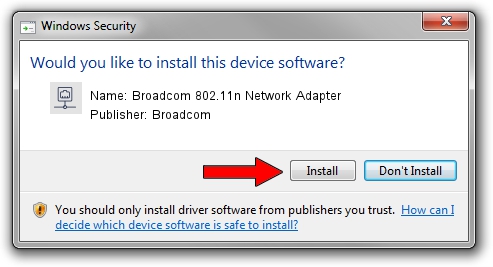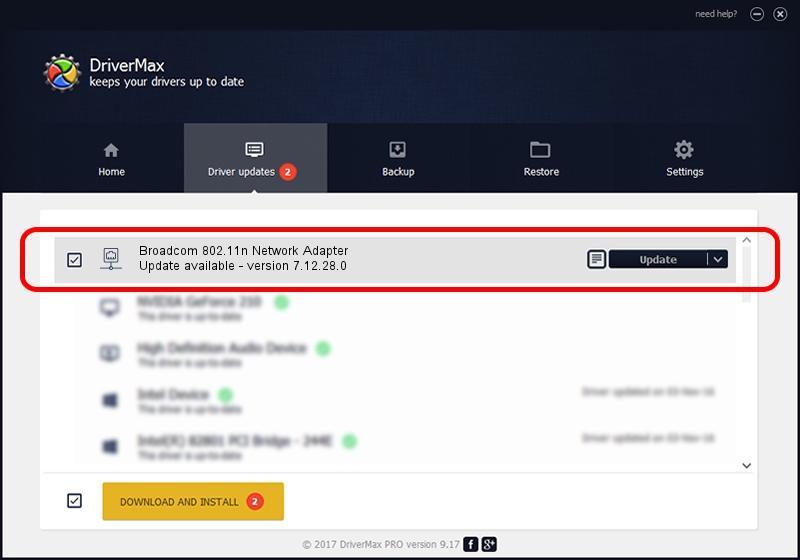Advertising seems to be blocked by your browser.
The ads help us provide this software and web site to you for free.
Please support our project by allowing our site to show ads.
Home /
Manufacturers /
Broadcom /
Broadcom 802.11n Network Adapter /
PCI/VEN_14E4&DEV_4322 /
7.12.28.0 Feb 20, 2014
Broadcom Broadcom 802.11n Network Adapter - two ways of downloading and installing the driver
Broadcom 802.11n Network Adapter is a Network Adapters device. This Windows driver was developed by Broadcom. The hardware id of this driver is PCI/VEN_14E4&DEV_4322; this string has to match your hardware.
1. Broadcom Broadcom 802.11n Network Adapter driver - how to install it manually
- Download the setup file for Broadcom Broadcom 802.11n Network Adapter driver from the location below. This download link is for the driver version 7.12.28.0 dated 2014-02-20.
- Run the driver installation file from a Windows account with administrative rights. If your UAC (User Access Control) is running then you will have to confirm the installation of the driver and run the setup with administrative rights.
- Go through the driver installation wizard, which should be pretty easy to follow. The driver installation wizard will analyze your PC for compatible devices and will install the driver.
- Restart your PC and enjoy the new driver, it is as simple as that.
This driver was installed by many users and received an average rating of 3.2 stars out of 45959 votes.
2. How to install Broadcom Broadcom 802.11n Network Adapter driver using DriverMax
The most important advantage of using DriverMax is that it will setup the driver for you in just a few seconds and it will keep each driver up to date. How easy can you install a driver using DriverMax? Let's take a look!
- Open DriverMax and click on the yellow button named ~SCAN FOR DRIVER UPDATES NOW~. Wait for DriverMax to analyze each driver on your PC.
- Take a look at the list of detected driver updates. Scroll the list down until you locate the Broadcom Broadcom 802.11n Network Adapter driver. Click on Update.
- Enjoy using the updated driver! :)

Jun 20 2016 12:48PM / Written by Andreea Kartman for DriverMax
follow @DeeaKartman