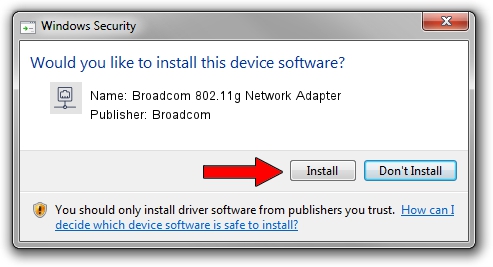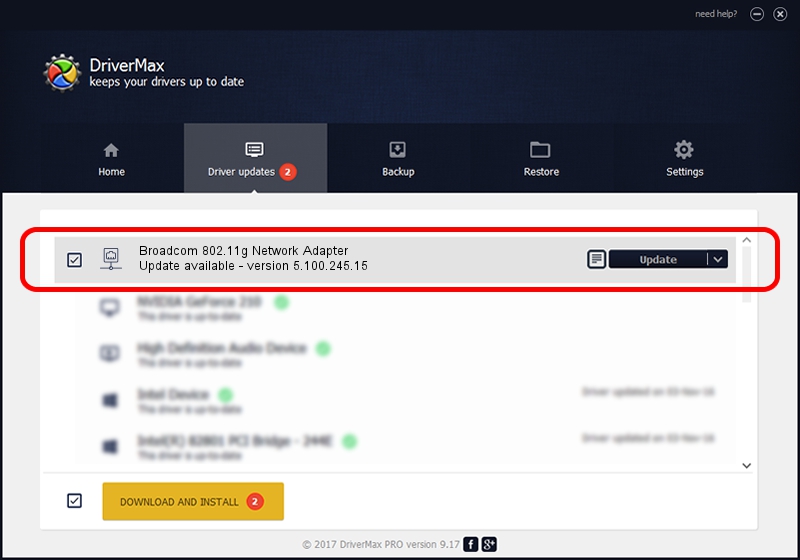Advertising seems to be blocked by your browser.
The ads help us provide this software and web site to you for free.
Please support our project by allowing our site to show ads.
Home /
Manufacturers /
Broadcom /
Broadcom 802.11g Network Adapter /
PCI/VEN_14E4&DEV_4320&SUBSYS_046614E4&REV_03 /
5.100.245.15 Jan 06, 2012
Broadcom Broadcom 802.11g Network Adapter - two ways of downloading and installing the driver
Broadcom 802.11g Network Adapter is a Network Adapters device. This Windows driver was developed by Broadcom. The hardware id of this driver is PCI/VEN_14E4&DEV_4320&SUBSYS_046614E4&REV_03.
1. Manually install Broadcom Broadcom 802.11g Network Adapter driver
- Download the setup file for Broadcom Broadcom 802.11g Network Adapter driver from the link below. This is the download link for the driver version 5.100.245.15 dated 2012-01-06.
- Start the driver setup file from a Windows account with the highest privileges (rights). If your User Access Control (UAC) is running then you will have to confirm the installation of the driver and run the setup with administrative rights.
- Go through the driver setup wizard, which should be pretty straightforward. The driver setup wizard will scan your PC for compatible devices and will install the driver.
- Restart your computer and enjoy the new driver, as you can see it was quite smple.
This driver received an average rating of 3.1 stars out of 3453 votes.
2. Using DriverMax to install Broadcom Broadcom 802.11g Network Adapter driver
The advantage of using DriverMax is that it will install the driver for you in just a few seconds and it will keep each driver up to date, not just this one. How easy can you install a driver with DriverMax? Let's take a look!
- Start DriverMax and press on the yellow button named ~SCAN FOR DRIVER UPDATES NOW~. Wait for DriverMax to analyze each driver on your PC.
- Take a look at the list of detected driver updates. Search the list until you find the Broadcom Broadcom 802.11g Network Adapter driver. Click on Update.
- Finished installing the driver!

Jul 16 2016 9:36PM / Written by Daniel Statescu for DriverMax
follow @DanielStatescu