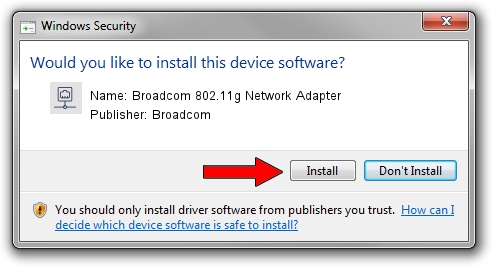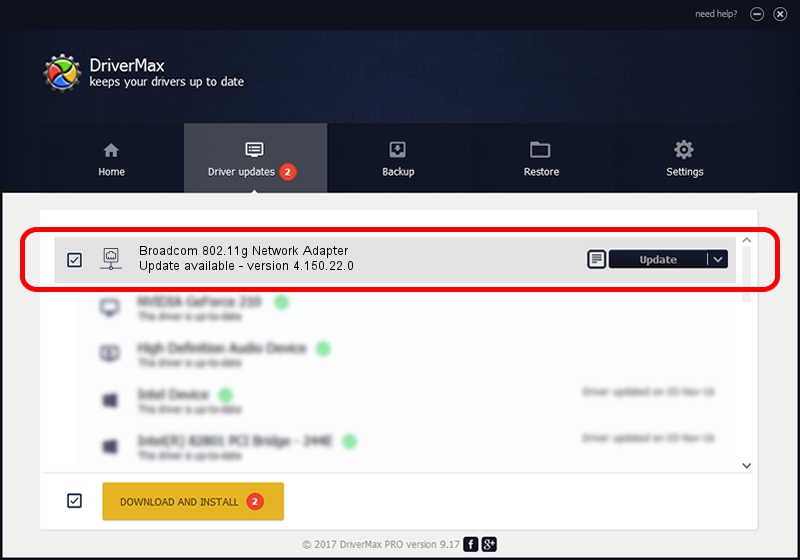Advertising seems to be blocked by your browser.
The ads help us provide this software and web site to you for free.
Please support our project by allowing our site to show ads.
Home /
Manufacturers /
Broadcom /
Broadcom 802.11g Network Adapter /
PCI/VEN_14E4&DEV_4318&SUBSYS_03111468 /
4.150.22.0 Jun 21, 2007
Driver for Broadcom Broadcom 802.11g Network Adapter - downloading and installing it
Broadcom 802.11g Network Adapter is a Network Adapters hardware device. The Windows version of this driver was developed by Broadcom. The hardware id of this driver is PCI/VEN_14E4&DEV_4318&SUBSYS_03111468.
1. How to manually install Broadcom Broadcom 802.11g Network Adapter driver
- Download the setup file for Broadcom Broadcom 802.11g Network Adapter driver from the location below. This is the download link for the driver version 4.150.22.0 dated 2007-06-21.
- Run the driver setup file from a Windows account with administrative rights. If your UAC (User Access Control) is enabled then you will have to accept of the driver and run the setup with administrative rights.
- Follow the driver setup wizard, which should be quite easy to follow. The driver setup wizard will scan your PC for compatible devices and will install the driver.
- Restart your computer and enjoy the updated driver, it is as simple as that.
The file size of this driver is 480685 bytes (469.42 KB)
This driver was rated with an average of 4 stars by 79821 users.
This driver was released for the following versions of Windows:
- This driver works on Windows Vista 64 bits
- This driver works on Windows 7 64 bits
- This driver works on Windows 8 64 bits
- This driver works on Windows 8.1 64 bits
- This driver works on Windows 10 64 bits
- This driver works on Windows 11 64 bits
2. How to install Broadcom Broadcom 802.11g Network Adapter driver using DriverMax
The most important advantage of using DriverMax is that it will setup the driver for you in just a few seconds and it will keep each driver up to date. How easy can you install a driver with DriverMax? Let's see!
- Open DriverMax and push on the yellow button named ~SCAN FOR DRIVER UPDATES NOW~. Wait for DriverMax to scan and analyze each driver on your computer.
- Take a look at the list of driver updates. Search the list until you find the Broadcom Broadcom 802.11g Network Adapter driver. Click the Update button.
- Enjoy using the updated driver! :)

Jul 24 2016 9:29AM / Written by Daniel Statescu for DriverMax
follow @DanielStatescu