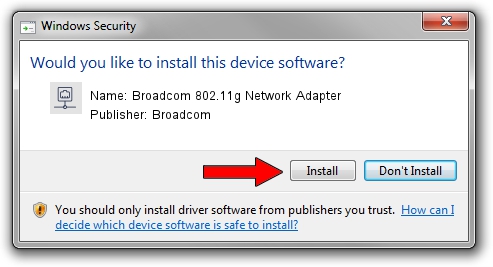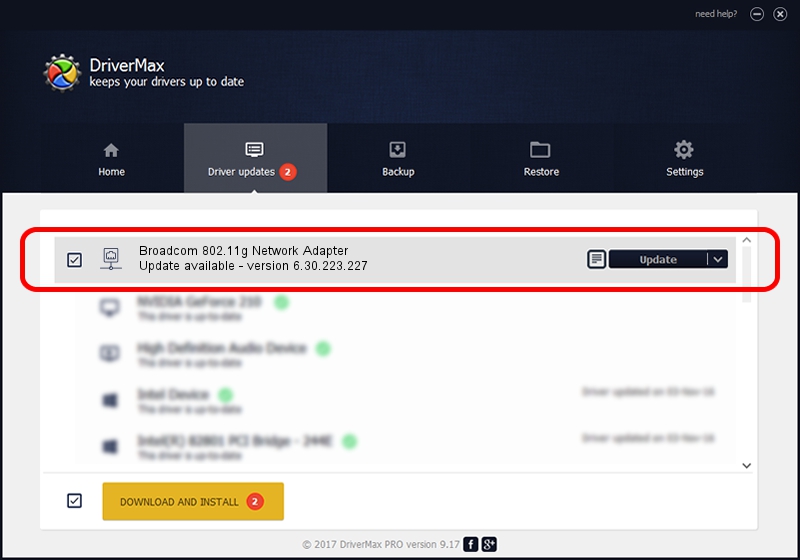Advertising seems to be blocked by your browser.
The ads help us provide this software and web site to you for free.
Please support our project by allowing our site to show ads.
Home /
Manufacturers /
Broadcom /
Broadcom 802.11g Network Adapter /
PCI/VEN_14E4&DEV_4318 /
6.30.223.227 Jan 28, 2014
Broadcom Broadcom 802.11g Network Adapter how to download and install the driver
Broadcom 802.11g Network Adapter is a Network Adapters hardware device. This Windows driver was developed by Broadcom. The hardware id of this driver is PCI/VEN_14E4&DEV_4318; this string has to match your hardware.
1. Install Broadcom Broadcom 802.11g Network Adapter driver manually
- You can download from the link below the driver setup file for the Broadcom Broadcom 802.11g Network Adapter driver. The archive contains version 6.30.223.227 dated 2014-01-28 of the driver.
- Run the driver installer file from a user account with administrative rights. If your UAC (User Access Control) is running please accept of the driver and run the setup with administrative rights.
- Follow the driver setup wizard, which will guide you; it should be pretty easy to follow. The driver setup wizard will scan your computer and will install the right driver.
- When the operation finishes restart your computer in order to use the updated driver. It is as simple as that to install a Windows driver!
Driver rating 3.5 stars out of 73663 votes.
2. How to use DriverMax to install Broadcom Broadcom 802.11g Network Adapter driver
The advantage of using DriverMax is that it will install the driver for you in the easiest possible way and it will keep each driver up to date, not just this one. How can you install a driver with DriverMax? Let's take a look!
- Open DriverMax and press on the yellow button named ~SCAN FOR DRIVER UPDATES NOW~. Wait for DriverMax to scan and analyze each driver on your computer.
- Take a look at the list of available driver updates. Search the list until you find the Broadcom Broadcom 802.11g Network Adapter driver. Click the Update button.
- That's all, the driver is now installed!

Aug 15 2016 6:31PM / Written by Dan Armano for DriverMax
follow @danarm