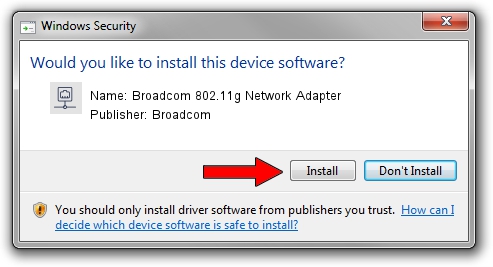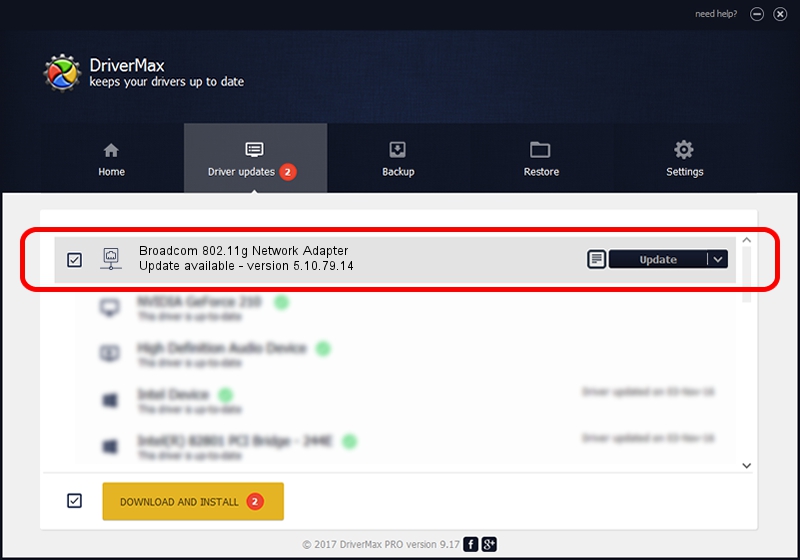Advertising seems to be blocked by your browser.
The ads help us provide this software and web site to you for free.
Please support our project by allowing our site to show ads.
Home /
Manufacturers /
Broadcom /
Broadcom 802.11g Network Adapter /
PCI/VEN_14E4&DEV_4318 /
5.10.79.14 Feb 20, 2009
Download and install Broadcom Broadcom 802.11g Network Adapter driver
Broadcom 802.11g Network Adapter is a Network Adapters device. This Windows driver was developed by Broadcom. PCI/VEN_14E4&DEV_4318 is the matching hardware id of this device.
1. How to manually install Broadcom Broadcom 802.11g Network Adapter driver
- You can download from the link below the driver setup file for the Broadcom Broadcom 802.11g Network Adapter driver. The archive contains version 5.10.79.14 dated 2009-02-20 of the driver.
- Start the driver installer file from a user account with the highest privileges (rights). If your User Access Control (UAC) is started please accept of the driver and run the setup with administrative rights.
- Follow the driver setup wizard, which will guide you; it should be pretty easy to follow. The driver setup wizard will analyze your PC and will install the right driver.
- When the operation finishes restart your PC in order to use the updated driver. As you can see it was quite smple to install a Windows driver!
File size of the driver: 3438518 bytes (3.28 MB)
Driver rating 4.7 stars out of 67693 votes.
This driver is compatible with the following versions of Windows:
- This driver works on Windows Vista 64 bits
- This driver works on Windows 7 64 bits
- This driver works on Windows 8 64 bits
- This driver works on Windows 8.1 64 bits
- This driver works on Windows 10 64 bits
- This driver works on Windows 11 64 bits
2. How to use DriverMax to install Broadcom Broadcom 802.11g Network Adapter driver
The most important advantage of using DriverMax is that it will setup the driver for you in just a few seconds and it will keep each driver up to date. How can you install a driver using DriverMax? Let's follow a few steps!
- Open DriverMax and push on the yellow button named ~SCAN FOR DRIVER UPDATES NOW~. Wait for DriverMax to analyze each driver on your computer.
- Take a look at the list of available driver updates. Search the list until you locate the Broadcom Broadcom 802.11g Network Adapter driver. Click the Update button.
- Enjoy using the updated driver! :)

Aug 7 2016 11:02PM / Written by Andreea Kartman for DriverMax
follow @DeeaKartman