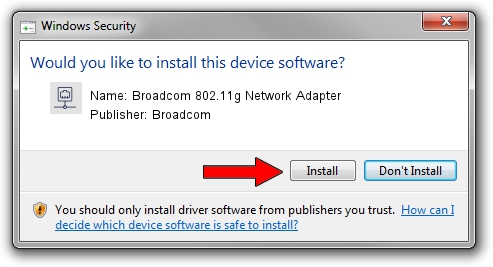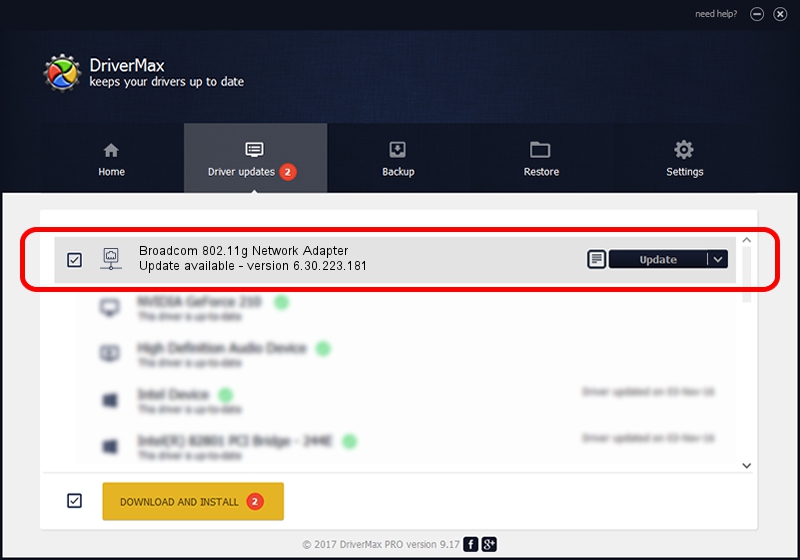Advertising seems to be blocked by your browser.
The ads help us provide this software and web site to you for free.
Please support our project by allowing our site to show ads.
Home /
Manufacturers /
Broadcom /
Broadcom 802.11g Network Adapter /
PCI/VEN_14E4&DEV_4315 /
6.30.223.181 Sep 28, 2013
Driver for Broadcom Broadcom 802.11g Network Adapter - downloading and installing it
Broadcom 802.11g Network Adapter is a Network Adapters hardware device. This Windows driver was developed by Broadcom. PCI/VEN_14E4&DEV_4315 is the matching hardware id of this device.
1. Broadcom Broadcom 802.11g Network Adapter - install the driver manually
- Download the setup file for Broadcom Broadcom 802.11g Network Adapter driver from the link below. This download link is for the driver version 6.30.223.181 released on 2013-09-28.
- Start the driver installation file from a Windows account with the highest privileges (rights). If your UAC (User Access Control) is running then you will have to confirm the installation of the driver and run the setup with administrative rights.
- Follow the driver installation wizard, which should be pretty easy to follow. The driver installation wizard will analyze your PC for compatible devices and will install the driver.
- Restart your computer and enjoy the updated driver, as you can see it was quite smple.
This driver received an average rating of 3.7 stars out of 37336 votes.
2. Installing the Broadcom Broadcom 802.11g Network Adapter driver using DriverMax: the easy way
The advantage of using DriverMax is that it will setup the driver for you in the easiest possible way and it will keep each driver up to date, not just this one. How can you install a driver with DriverMax? Let's see!
- Start DriverMax and click on the yellow button that says ~SCAN FOR DRIVER UPDATES NOW~. Wait for DriverMax to scan and analyze each driver on your PC.
- Take a look at the list of detected driver updates. Scroll the list down until you locate the Broadcom Broadcom 802.11g Network Adapter driver. Click on Update.
- That's all, the driver is now installed!