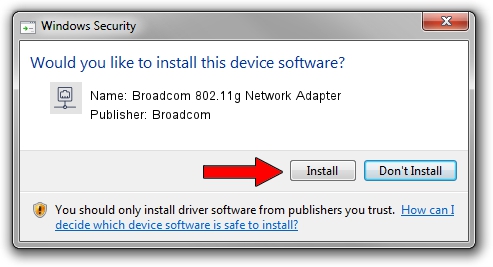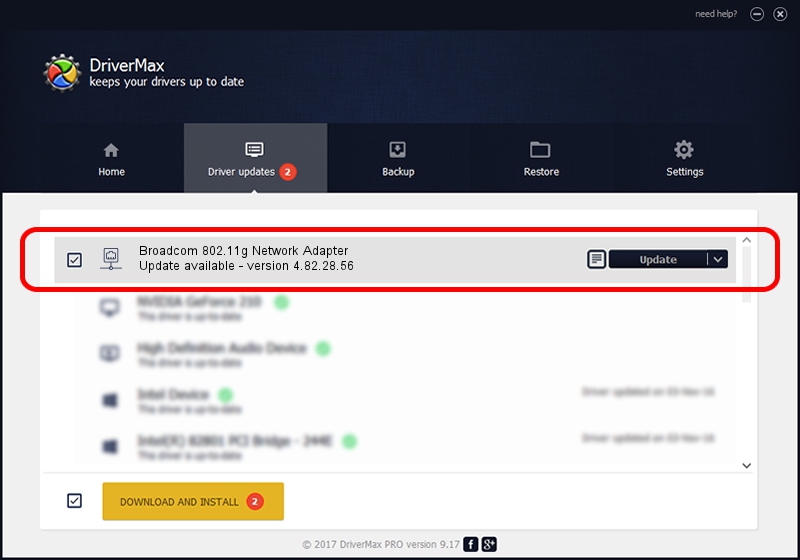Advertising seems to be blocked by your browser.
The ads help us provide this software and web site to you for free.
Please support our project by allowing our site to show ads.
Home /
Manufacturers /
Broadcom /
Broadcom 802.11g Network Adapter /
PCI/VEN_14E4&DEV_4311&REV_01 /
4.82.28.56 Jun 21, 2006
Broadcom Broadcom 802.11g Network Adapter driver download and installation
Broadcom 802.11g Network Adapter is a Network Adapters hardware device. This driver was developed by Broadcom. In order to make sure you are downloading the exact right driver the hardware id is PCI/VEN_14E4&DEV_4311&REV_01.
1. Broadcom Broadcom 802.11g Network Adapter - install the driver manually
- Download the driver setup file for Broadcom Broadcom 802.11g Network Adapter driver from the location below. This download link is for the driver version 4.82.28.56 dated 2006-06-21.
- Start the driver setup file from a Windows account with administrative rights. If your User Access Control Service (UAC) is running then you will have to accept of the driver and run the setup with administrative rights.
- Go through the driver setup wizard, which should be pretty easy to follow. The driver setup wizard will analyze your PC for compatible devices and will install the driver.
- Shutdown and restart your PC and enjoy the updated driver, it is as simple as that.
Driver file size: 251971 bytes (246.07 KB)
This driver was rated with an average of 3.2 stars by 96743 users.
This driver is compatible with the following versions of Windows:
- This driver works on Windows 2000 32 bits
- This driver works on Windows Server 2003 32 bits
- This driver works on Windows XP 32 bits
- This driver works on Windows Vista 32 bits
- This driver works on Windows 7 32 bits
- This driver works on Windows 8 32 bits
- This driver works on Windows 8.1 32 bits
- This driver works on Windows 10 32 bits
- This driver works on Windows 11 32 bits
2. How to install Broadcom Broadcom 802.11g Network Adapter driver using DriverMax
The most important advantage of using DriverMax is that it will setup the driver for you in the easiest possible way and it will keep each driver up to date, not just this one. How easy can you install a driver using DriverMax? Let's see!
- Start DriverMax and click on the yellow button named ~SCAN FOR DRIVER UPDATES NOW~. Wait for DriverMax to analyze each driver on your computer.
- Take a look at the list of driver updates. Search the list until you find the Broadcom Broadcom 802.11g Network Adapter driver. Click on Update.
- Finished installing the driver!

Jul 16 2016 6:41PM / Written by Daniel Statescu for DriverMax
follow @DanielStatescu