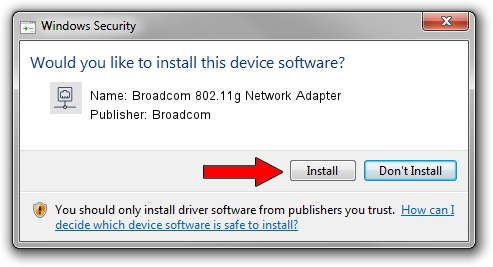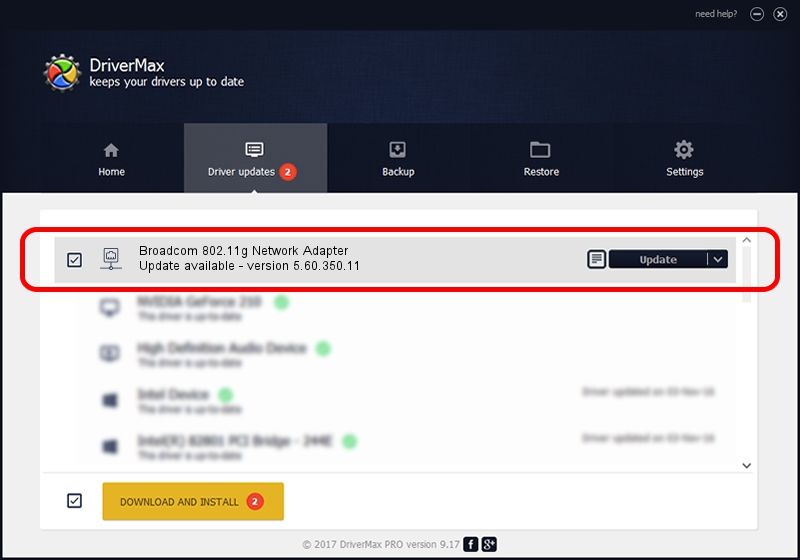Advertising seems to be blocked by your browser.
The ads help us provide this software and web site to you for free.
Please support our project by allowing our site to show ads.
Home /
Manufacturers /
Broadcom /
Broadcom 802.11g Network Adapter /
PCI/VEN_1095&DEV_0670 /
5.60.350.11 May 07, 2010
Broadcom Broadcom 802.11g Network Adapter driver download and installation
Broadcom 802.11g Network Adapter is a Network Adapters device. This driver was developed by Broadcom. In order to make sure you are downloading the exact right driver the hardware id is PCI/VEN_1095&DEV_0670.
1. How to manually install Broadcom Broadcom 802.11g Network Adapter driver
- Download the driver setup file for Broadcom Broadcom 802.11g Network Adapter driver from the link below. This is the download link for the driver version 5.60.350.11 released on 2010-05-07.
- Start the driver installation file from a Windows account with the highest privileges (rights). If your User Access Control (UAC) is running then you will have to confirm the installation of the driver and run the setup with administrative rights.
- Go through the driver setup wizard, which should be pretty straightforward. The driver setup wizard will scan your PC for compatible devices and will install the driver.
- Shutdown and restart your PC and enjoy the updated driver, as you can see it was quite smple.
Driver file size: 3735089 bytes (3.56 MB)
This driver was installed by many users and received an average rating of 4.4 stars out of 21749 votes.
This driver is compatible with the following versions of Windows:
- This driver works on Windows 2000 32 bits
- This driver works on Windows Server 2003 32 bits
- This driver works on Windows XP 32 bits
2. How to install Broadcom Broadcom 802.11g Network Adapter driver using DriverMax
The most important advantage of using DriverMax is that it will setup the driver for you in just a few seconds and it will keep each driver up to date, not just this one. How easy can you install a driver using DriverMax? Let's see!
- Start DriverMax and click on the yellow button that says ~SCAN FOR DRIVER UPDATES NOW~. Wait for DriverMax to scan and analyze each driver on your computer.
- Take a look at the list of driver updates. Scroll the list down until you locate the Broadcom Broadcom 802.11g Network Adapter driver. Click on Update.
- Finished installing the driver!

Jul 7 2016 7:58PM / Written by Daniel Statescu for DriverMax
follow @DanielStatescu