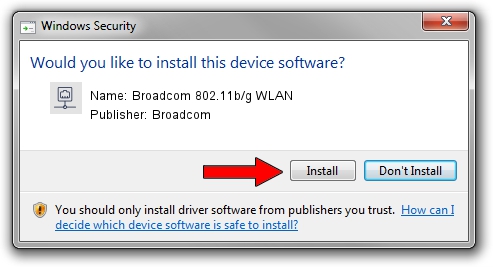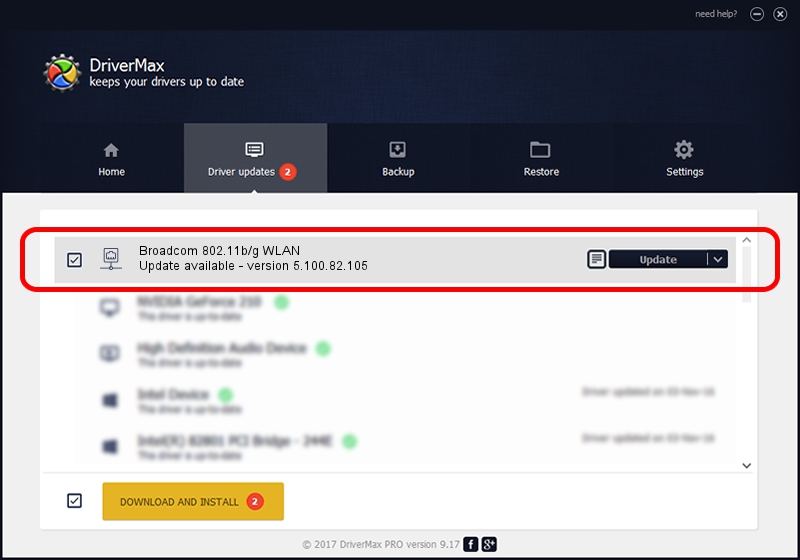Advertising seems to be blocked by your browser.
The ads help us provide this software and web site to you for free.
Please support our project by allowing our site to show ads.
Home /
Manufacturers /
Broadcom /
Broadcom 802.11b/g WLAN /
PCI/VEN_14E4&DEV_4320&SUBSYS_12F4103C&REV_03 /
5.100.82.105 Aug 31, 2011
Driver for Broadcom Broadcom 802.11b/g WLAN - downloading and installing it
Broadcom 802.11b/g WLAN is a Network Adapters device. The developer of this driver was Broadcom. In order to make sure you are downloading the exact right driver the hardware id is PCI/VEN_14E4&DEV_4320&SUBSYS_12F4103C&REV_03.
1. Install Broadcom Broadcom 802.11b/g WLAN driver manually
- You can download from the link below the driver installer file for the Broadcom Broadcom 802.11b/g WLAN driver. The archive contains version 5.100.82.105 dated 2011-08-31 of the driver.
- Start the driver installer file from a user account with administrative rights. If your UAC (User Access Control) is running please accept of the driver and run the setup with administrative rights.
- Follow the driver installation wizard, which will guide you; it should be pretty easy to follow. The driver installation wizard will analyze your computer and will install the right driver.
- When the operation finishes shutdown and restart your computer in order to use the updated driver. It is as simple as that to install a Windows driver!
This driver was rated with an average of 4 stars by 6042 users.
2. Using DriverMax to install Broadcom Broadcom 802.11b/g WLAN driver
The most important advantage of using DriverMax is that it will setup the driver for you in the easiest possible way and it will keep each driver up to date. How easy can you install a driver with DriverMax? Let's see!
- Open DriverMax and click on the yellow button that says ~SCAN FOR DRIVER UPDATES NOW~. Wait for DriverMax to scan and analyze each driver on your PC.
- Take a look at the list of available driver updates. Scroll the list down until you find the Broadcom Broadcom 802.11b/g WLAN driver. Click on Update.
- Finished installing the driver!

Jul 22 2016 9:50AM / Written by Andreea Kartman for DriverMax
follow @DeeaKartman