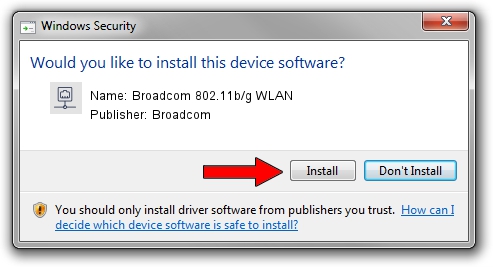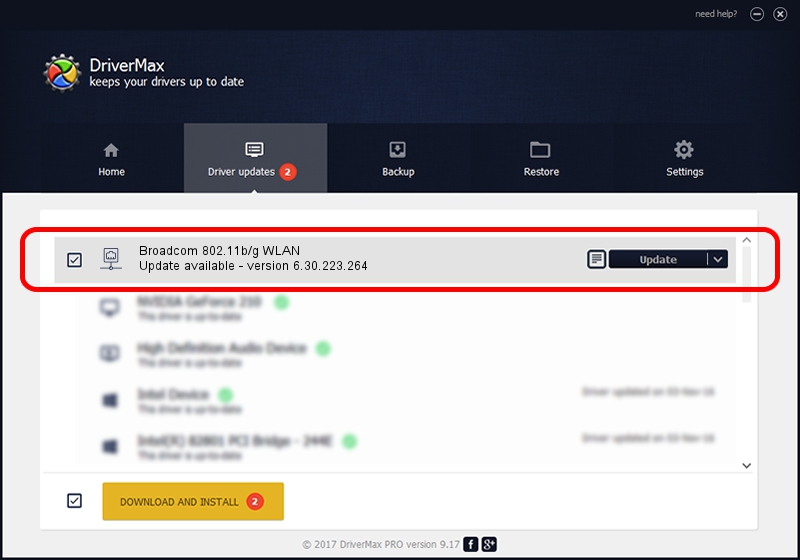Advertising seems to be blocked by your browser.
The ads help us provide this software and web site to you for free.
Please support our project by allowing our site to show ads.
Home /
Manufacturers /
Broadcom /
Broadcom 802.11b/g WLAN /
PCI/VEN_14E4&DEV_4320&SUBSYS_00E70E11&REV_03 /
6.30.223.264 Mar 30, 2015
Broadcom Broadcom 802.11b/g WLAN how to download and install the driver
Broadcom 802.11b/g WLAN is a Network Adapters hardware device. This Windows driver was developed by Broadcom. In order to make sure you are downloading the exact right driver the hardware id is PCI/VEN_14E4&DEV_4320&SUBSYS_00E70E11&REV_03.
1. Manually install Broadcom Broadcom 802.11b/g WLAN driver
- Download the setup file for Broadcom Broadcom 802.11b/g WLAN driver from the location below. This is the download link for the driver version 6.30.223.264 released on 2015-03-30.
- Start the driver installation file from a Windows account with administrative rights. If your User Access Control (UAC) is running then you will have to confirm the installation of the driver and run the setup with administrative rights.
- Follow the driver installation wizard, which should be pretty easy to follow. The driver installation wizard will scan your PC for compatible devices and will install the driver.
- Restart your computer and enjoy the new driver, it is as simple as that.
Driver rating 3.8 stars out of 28215 votes.
2. The easy way: using DriverMax to install Broadcom Broadcom 802.11b/g WLAN driver
The most important advantage of using DriverMax is that it will setup the driver for you in just a few seconds and it will keep each driver up to date. How easy can you install a driver using DriverMax? Let's take a look!
- Start DriverMax and press on the yellow button that says ~SCAN FOR DRIVER UPDATES NOW~. Wait for DriverMax to scan and analyze each driver on your PC.
- Take a look at the list of detected driver updates. Scroll the list down until you find the Broadcom Broadcom 802.11b/g WLAN driver. Click on Update.
- Enjoy using the updated driver! :)

Sep 2 2024 5:58PM / Written by Dan Armano for DriverMax
follow @danarm