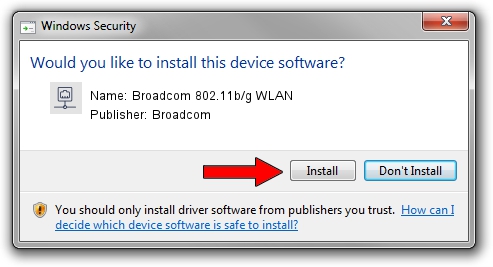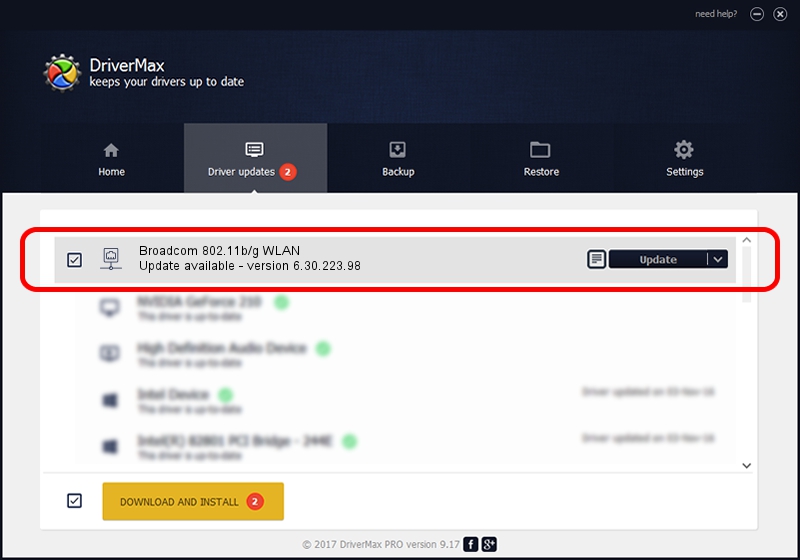Advertising seems to be blocked by your browser.
The ads help us provide this software and web site to you for free.
Please support our project by allowing our site to show ads.
Home /
Manufacturers /
Broadcom /
Broadcom 802.11b/g WLAN /
PCI/VEN_14E4&DEV_4318&SUBSYS_1357103C /
6.30.223.98 May 23, 2013
Broadcom Broadcom 802.11b/g WLAN driver download and installation
Broadcom 802.11b/g WLAN is a Network Adapters hardware device. This driver was developed by Broadcom. PCI/VEN_14E4&DEV_4318&SUBSYS_1357103C is the matching hardware id of this device.
1. Broadcom Broadcom 802.11b/g WLAN driver - how to install it manually
- You can download from the link below the driver installer file for the Broadcom Broadcom 802.11b/g WLAN driver. The archive contains version 6.30.223.98 released on 2013-05-23 of the driver.
- Start the driver installer file from a user account with the highest privileges (rights). If your User Access Control Service (UAC) is running please accept of the driver and run the setup with administrative rights.
- Follow the driver setup wizard, which will guide you; it should be quite easy to follow. The driver setup wizard will analyze your computer and will install the right driver.
- When the operation finishes restart your computer in order to use the updated driver. As you can see it was quite smple to install a Windows driver!
Driver rating 3.3 stars out of 84724 votes.
2. Using DriverMax to install Broadcom Broadcom 802.11b/g WLAN driver
The most important advantage of using DriverMax is that it will setup the driver for you in the easiest possible way and it will keep each driver up to date. How can you install a driver with DriverMax? Let's follow a few steps!
- Open DriverMax and press on the yellow button named ~SCAN FOR DRIVER UPDATES NOW~. Wait for DriverMax to scan and analyze each driver on your computer.
- Take a look at the list of driver updates. Scroll the list down until you locate the Broadcom Broadcom 802.11b/g WLAN driver. Click the Update button.
- Finished installing the driver!

Jul 25 2016 11:11AM / Written by Dan Armano for DriverMax
follow @danarm