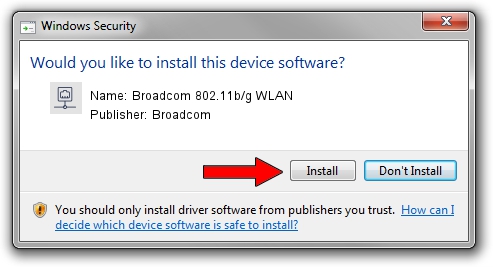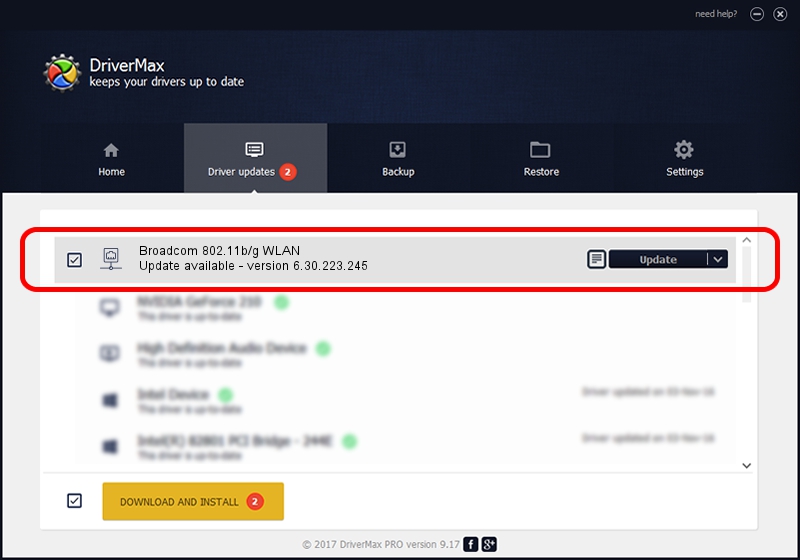Advertising seems to be blocked by your browser.
The ads help us provide this software and web site to you for free.
Please support our project by allowing our site to show ads.
Home /
Manufacturers /
Broadcom /
Broadcom 802.11b/g WLAN /
PCI/VEN_14E4&DEV_4315&SUBSYS_365F103C /
6.30.223.245 Jun 09, 2014
Broadcom Broadcom 802.11b/g WLAN - two ways of downloading and installing the driver
Broadcom 802.11b/g WLAN is a Network Adapters device. This Windows driver was developed by Broadcom. In order to make sure you are downloading the exact right driver the hardware id is PCI/VEN_14E4&DEV_4315&SUBSYS_365F103C.
1. How to manually install Broadcom Broadcom 802.11b/g WLAN driver
- Download the driver setup file for Broadcom Broadcom 802.11b/g WLAN driver from the location below. This download link is for the driver version 6.30.223.245 dated 2014-06-09.
- Start the driver installation file from a Windows account with the highest privileges (rights). If your UAC (User Access Control) is enabled then you will have to confirm the installation of the driver and run the setup with administrative rights.
- Follow the driver installation wizard, which should be pretty straightforward. The driver installation wizard will scan your PC for compatible devices and will install the driver.
- Restart your computer and enjoy the new driver, it is as simple as that.
This driver was rated with an average of 3.8 stars by 13967 users.
2. Installing the Broadcom Broadcom 802.11b/g WLAN driver using DriverMax: the easy way
The advantage of using DriverMax is that it will install the driver for you in just a few seconds and it will keep each driver up to date, not just this one. How can you install a driver using DriverMax? Let's see!
- Open DriverMax and click on the yellow button named ~SCAN FOR DRIVER UPDATES NOW~. Wait for DriverMax to scan and analyze each driver on your computer.
- Take a look at the list of available driver updates. Scroll the list down until you locate the Broadcom Broadcom 802.11b/g WLAN driver. Click on Update.
- That's it, you installed your first driver!

Jun 20 2016 12:48PM / Written by Dan Armano for DriverMax
follow @danarm