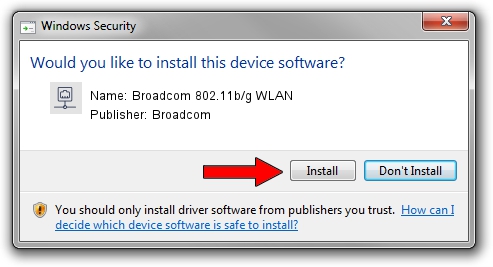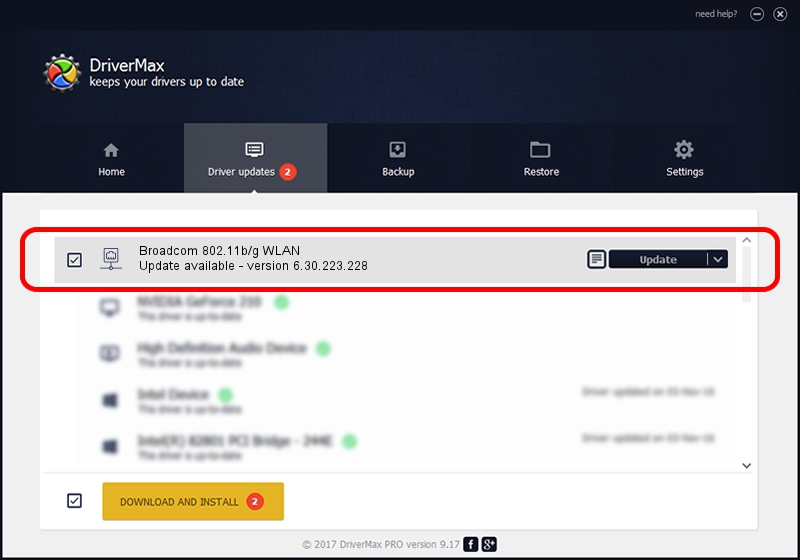Advertising seems to be blocked by your browser.
The ads help us provide this software and web site to you for free.
Please support our project by allowing our site to show ads.
Home /
Manufacturers /
Broadcom /
Broadcom 802.11b/g WLAN /
PCI/VEN_14E4&DEV_4315&SUBSYS_1507103C /
6.30.223.228 Feb 05, 2014
Broadcom Broadcom 802.11b/g WLAN driver download and installation
Broadcom 802.11b/g WLAN is a Network Adapters device. This Windows driver was developed by Broadcom. The hardware id of this driver is PCI/VEN_14E4&DEV_4315&SUBSYS_1507103C; this string has to match your hardware.
1. Broadcom Broadcom 802.11b/g WLAN - install the driver manually
- You can download from the link below the driver setup file for the Broadcom Broadcom 802.11b/g WLAN driver. The archive contains version 6.30.223.228 released on 2014-02-05 of the driver.
- Start the driver installer file from a user account with administrative rights. If your UAC (User Access Control) is started please confirm the installation of the driver and run the setup with administrative rights.
- Go through the driver installation wizard, which will guide you; it should be pretty easy to follow. The driver installation wizard will scan your PC and will install the right driver.
- When the operation finishes restart your computer in order to use the updated driver. It is as simple as that to install a Windows driver!
This driver was rated with an average of 3.2 stars by 79796 users.
2. Using DriverMax to install Broadcom Broadcom 802.11b/g WLAN driver
The most important advantage of using DriverMax is that it will setup the driver for you in the easiest possible way and it will keep each driver up to date. How can you install a driver with DriverMax? Let's take a look!
- Start DriverMax and click on the yellow button named ~SCAN FOR DRIVER UPDATES NOW~. Wait for DriverMax to analyze each driver on your computer.
- Take a look at the list of available driver updates. Scroll the list down until you locate the Broadcom Broadcom 802.11b/g WLAN driver. Click the Update button.
- That's all, the driver is now installed!