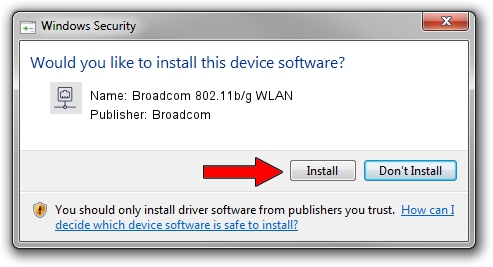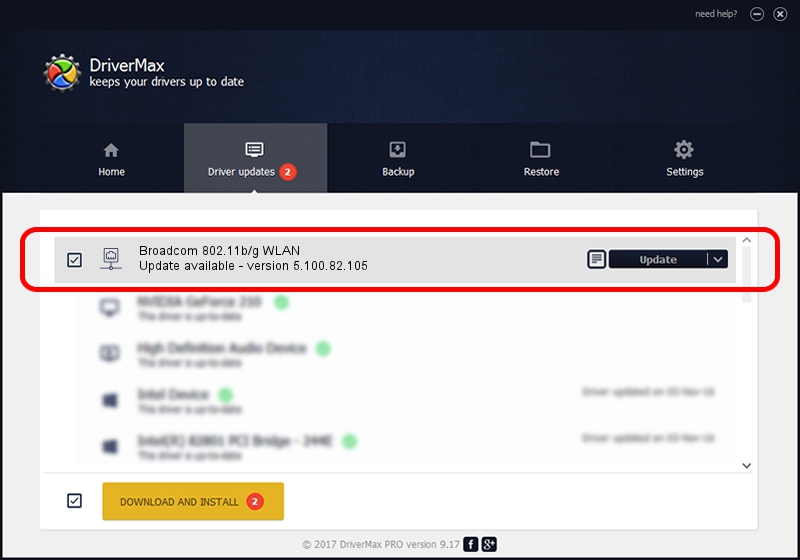Advertising seems to be blocked by your browser.
The ads help us provide this software and web site to you for free.
Please support our project by allowing our site to show ads.
Home /
Manufacturers /
Broadcom /
Broadcom 802.11b/g WLAN /
PCI/VEN_14E4&DEV_4315&SUBSYS_137D103C /
5.100.82.105 Aug 31, 2011
Broadcom Broadcom 802.11b/g WLAN - two ways of downloading and installing the driver
Broadcom 802.11b/g WLAN is a Network Adapters hardware device. This driver was developed by Broadcom. PCI/VEN_14E4&DEV_4315&SUBSYS_137D103C is the matching hardware id of this device.
1. Broadcom Broadcom 802.11b/g WLAN driver - how to install it manually
- You can download from the link below the driver setup file for the Broadcom Broadcom 802.11b/g WLAN driver. The archive contains version 5.100.82.105 released on 2011-08-31 of the driver.
- Start the driver installer file from a user account with administrative rights. If your User Access Control Service (UAC) is enabled please accept of the driver and run the setup with administrative rights.
- Go through the driver setup wizard, which will guide you; it should be quite easy to follow. The driver setup wizard will scan your PC and will install the right driver.
- When the operation finishes shutdown and restart your computer in order to use the updated driver. It is as simple as that to install a Windows driver!
This driver received an average rating of 3.4 stars out of 49055 votes.
2. The easy way: using DriverMax to install Broadcom Broadcom 802.11b/g WLAN driver
The advantage of using DriverMax is that it will install the driver for you in just a few seconds and it will keep each driver up to date, not just this one. How easy can you install a driver using DriverMax? Let's follow a few steps!
- Start DriverMax and press on the yellow button that says ~SCAN FOR DRIVER UPDATES NOW~. Wait for DriverMax to analyze each driver on your PC.
- Take a look at the list of available driver updates. Scroll the list down until you locate the Broadcom Broadcom 802.11b/g WLAN driver. Click on Update.
- Finished installing the driver!

Aug 3 2016 10:51AM / Written by Dan Armano for DriverMax
follow @danarm