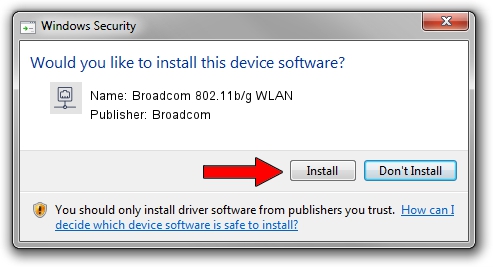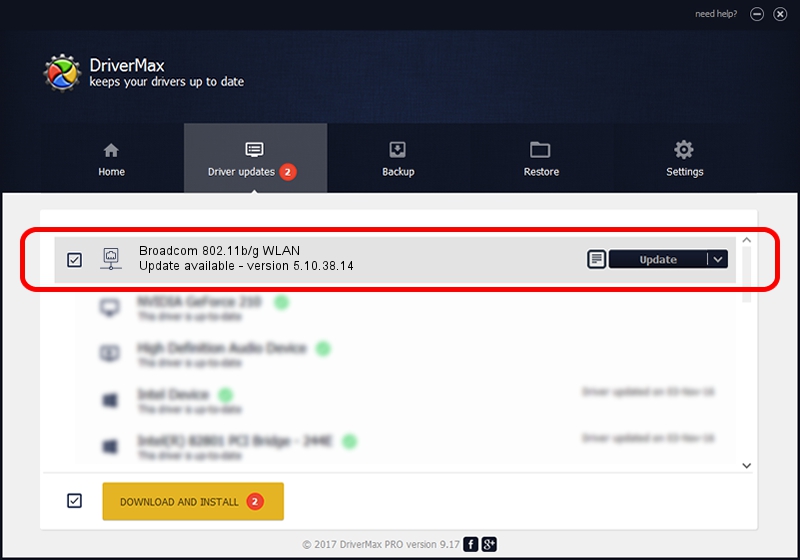Advertising seems to be blocked by your browser.
The ads help us provide this software and web site to you for free.
Please support our project by allowing our site to show ads.
Home /
Manufacturers /
Broadcom /
Broadcom 802.11b/g WLAN /
PCI/VEN_14E4&DEV_4315 /
5.10.38.14 Sep 10, 2008
Broadcom Broadcom 802.11b/g WLAN how to download and install the driver
Broadcom 802.11b/g WLAN is a Network Adapters device. The Windows version of this driver was developed by Broadcom. PCI/VEN_14E4&DEV_4315 is the matching hardware id of this device.
1. How to manually install Broadcom Broadcom 802.11b/g WLAN driver
- You can download from the link below the driver installer file for the Broadcom Broadcom 802.11b/g WLAN driver. The archive contains version 5.10.38.14 dated 2008-09-10 of the driver.
- Run the driver installer file from a user account with administrative rights. If your UAC (User Access Control) is started please accept of the driver and run the setup with administrative rights.
- Go through the driver setup wizard, which will guide you; it should be pretty easy to follow. The driver setup wizard will analyze your PC and will install the right driver.
- When the operation finishes restart your PC in order to use the updated driver. As you can see it was quite smple to install a Windows driver!
This driver was rated with an average of 3.6 stars by 28242 users.
2. How to install Broadcom Broadcom 802.11b/g WLAN driver using DriverMax
The advantage of using DriverMax is that it will setup the driver for you in just a few seconds and it will keep each driver up to date, not just this one. How easy can you install a driver using DriverMax? Let's follow a few steps!
- Open DriverMax and push on the yellow button that says ~SCAN FOR DRIVER UPDATES NOW~. Wait for DriverMax to analyze each driver on your computer.
- Take a look at the list of available driver updates. Scroll the list down until you locate the Broadcom Broadcom 802.11b/g WLAN driver. Click on Update.
- That's all, the driver is now installed!

Aug 12 2016 9:17AM / Written by Andreea Kartman for DriverMax
follow @DeeaKartman