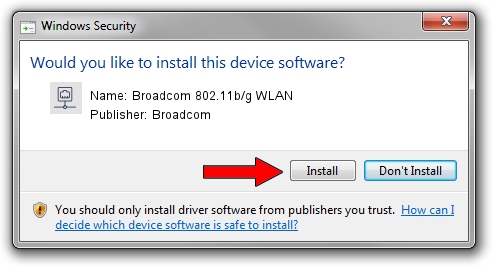Advertising seems to be blocked by your browser.
The ads help us provide this software and web site to you for free.
Please support our project by allowing our site to show ads.
Home /
Manufacturers /
Broadcom /
Broadcom 802.11b/g WLAN /
PCI/VEN_14E4&DEV_4311&SUBSYS_1376103C /
6.30.223.245 Jun 09, 2014
Broadcom Broadcom 802.11b/g WLAN - two ways of downloading and installing the driver
Broadcom 802.11b/g WLAN is a Network Adapters hardware device. The developer of this driver was Broadcom. PCI/VEN_14E4&DEV_4311&SUBSYS_1376103C is the matching hardware id of this device.
1. Broadcom Broadcom 802.11b/g WLAN - install the driver manually
- You can download from the link below the driver setup file for the Broadcom Broadcom 802.11b/g WLAN driver. The archive contains version 6.30.223.245 dated 2014-06-09 of the driver.
- Start the driver installer file from a user account with the highest privileges (rights). If your User Access Control Service (UAC) is running please confirm the installation of the driver and run the setup with administrative rights.
- Follow the driver installation wizard, which will guide you; it should be pretty easy to follow. The driver installation wizard will analyze your PC and will install the right driver.
- When the operation finishes restart your PC in order to use the updated driver. It is as simple as that to install a Windows driver!
This driver received an average rating of 3.2 stars out of 12535 votes.
2. Using DriverMax to install Broadcom Broadcom 802.11b/g WLAN driver
The advantage of using DriverMax is that it will setup the driver for you in just a few seconds and it will keep each driver up to date. How can you install a driver with DriverMax? Let's follow a few steps!
- Open DriverMax and push on the yellow button named ~SCAN FOR DRIVER UPDATES NOW~. Wait for DriverMax to analyze each driver on your computer.
- Take a look at the list of available driver updates. Search the list until you locate the Broadcom Broadcom 802.11b/g WLAN driver. Click on Update.
- That's all, the driver is now installed!

Jun 20 2016 12:48PM / Written by Daniel Statescu for DriverMax
follow @DanielStatescu