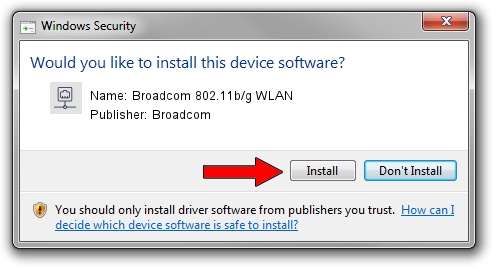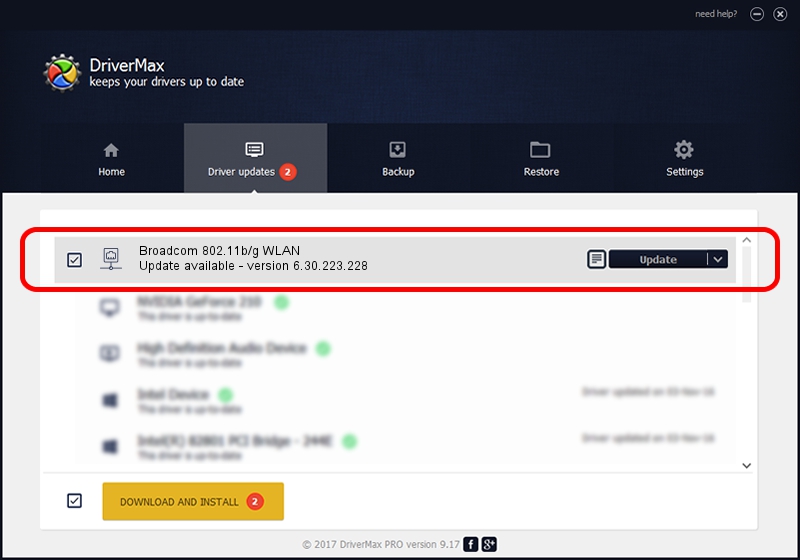Advertising seems to be blocked by your browser.
The ads help us provide this software and web site to you for free.
Please support our project by allowing our site to show ads.
Home /
Manufacturers /
Broadcom /
Broadcom 802.11b/g WLAN /
PCI/VEN_14E4&DEV_4311&SUBSYS_1365103C /
6.30.223.228 Feb 05, 2014
Broadcom Broadcom 802.11b/g WLAN how to download and install the driver
Broadcom 802.11b/g WLAN is a Network Adapters hardware device. This driver was developed by Broadcom. In order to make sure you are downloading the exact right driver the hardware id is PCI/VEN_14E4&DEV_4311&SUBSYS_1365103C.
1. Broadcom Broadcom 802.11b/g WLAN - install the driver manually
- Download the setup file for Broadcom Broadcom 802.11b/g WLAN driver from the link below. This download link is for the driver version 6.30.223.228 dated 2014-02-05.
- Run the driver setup file from a Windows account with administrative rights. If your User Access Control (UAC) is running then you will have to accept of the driver and run the setup with administrative rights.
- Follow the driver setup wizard, which should be quite easy to follow. The driver setup wizard will analyze your PC for compatible devices and will install the driver.
- Restart your PC and enjoy the fresh driver, it is as simple as that.
This driver was rated with an average of 3.7 stars by 79509 users.
2. Installing the Broadcom Broadcom 802.11b/g WLAN driver using DriverMax: the easy way
The most important advantage of using DriverMax is that it will install the driver for you in just a few seconds and it will keep each driver up to date. How can you install a driver using DriverMax? Let's follow a few steps!
- Open DriverMax and click on the yellow button named ~SCAN FOR DRIVER UPDATES NOW~. Wait for DriverMax to scan and analyze each driver on your PC.
- Take a look at the list of detected driver updates. Scroll the list down until you locate the Broadcom Broadcom 802.11b/g WLAN driver. Click the Update button.
- That's it, you installed your first driver!