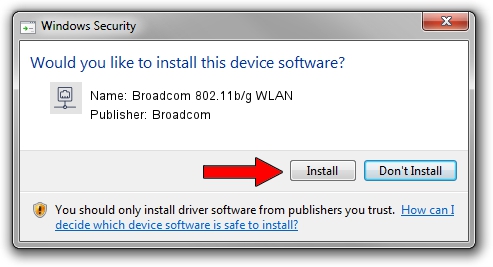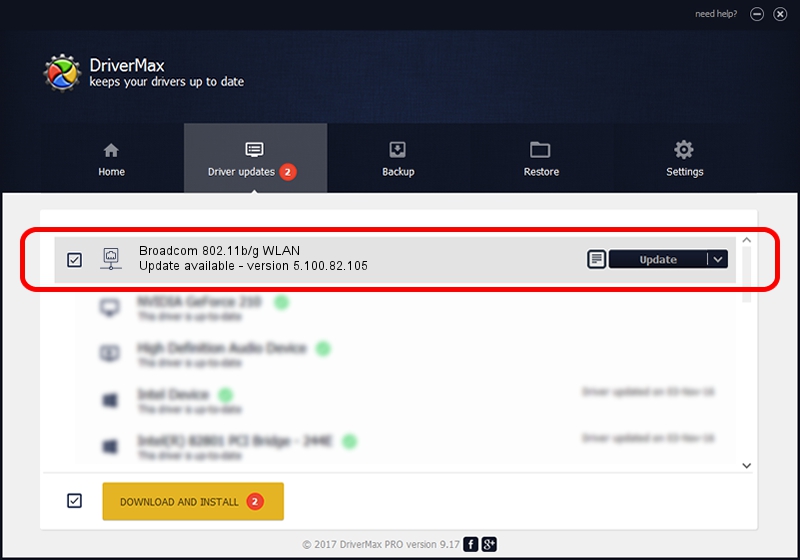Advertising seems to be blocked by your browser.
The ads help us provide this software and web site to you for free.
Please support our project by allowing our site to show ads.
Home /
Manufacturers /
Broadcom /
Broadcom 802.11b/g WLAN /
PCI/VEN_14E4&DEV_4311&SUBSYS_1365103C /
5.100.82.105 Aug 31, 2011
Broadcom Broadcom 802.11b/g WLAN - two ways of downloading and installing the driver
Broadcom 802.11b/g WLAN is a Network Adapters device. The developer of this driver was Broadcom. The hardware id of this driver is PCI/VEN_14E4&DEV_4311&SUBSYS_1365103C; this string has to match your hardware.
1. Install Broadcom Broadcom 802.11b/g WLAN driver manually
- You can download from the link below the driver setup file for the Broadcom Broadcom 802.11b/g WLAN driver. The archive contains version 5.100.82.105 dated 2011-08-31 of the driver.
- Run the driver installer file from a user account with the highest privileges (rights). If your User Access Control Service (UAC) is enabled please confirm the installation of the driver and run the setup with administrative rights.
- Follow the driver setup wizard, which will guide you; it should be quite easy to follow. The driver setup wizard will analyze your computer and will install the right driver.
- When the operation finishes restart your computer in order to use the updated driver. It is as simple as that to install a Windows driver!
This driver was rated with an average of 3.1 stars by 9386 users.
2. How to use DriverMax to install Broadcom Broadcom 802.11b/g WLAN driver
The most important advantage of using DriverMax is that it will install the driver for you in the easiest possible way and it will keep each driver up to date. How can you install a driver using DriverMax? Let's take a look!
- Start DriverMax and push on the yellow button named ~SCAN FOR DRIVER UPDATES NOW~. Wait for DriverMax to scan and analyze each driver on your computer.
- Take a look at the list of available driver updates. Scroll the list down until you locate the Broadcom Broadcom 802.11b/g WLAN driver. Click on Update.
- Finished installing the driver!