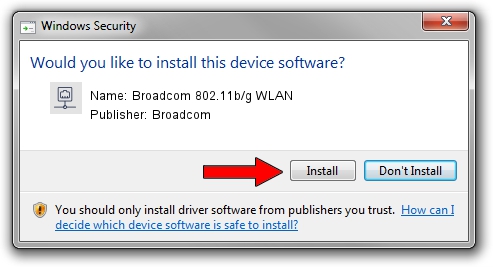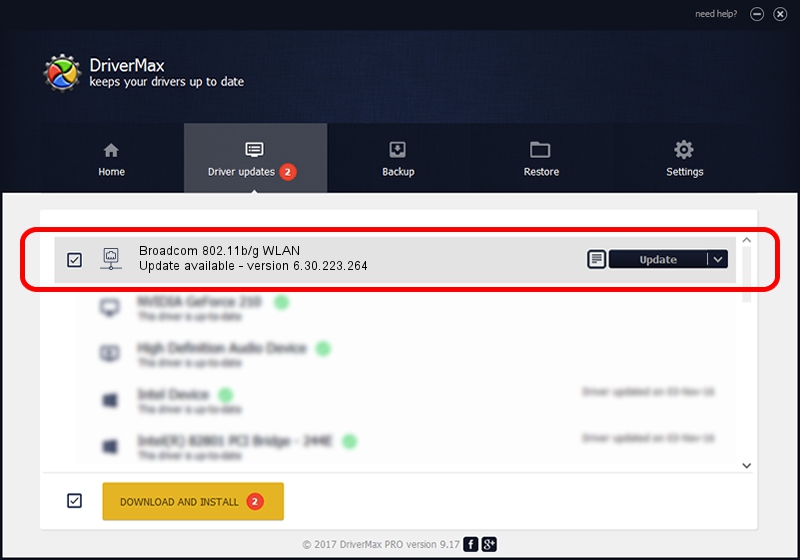Advertising seems to be blocked by your browser.
The ads help us provide this software and web site to you for free.
Please support our project by allowing our site to show ads.
Home /
Manufacturers /
Broadcom /
Broadcom 802.11b/g WLAN /
PCI/VEN_14E4&DEV_4311&SUBSYS_1364103C /
6.30.223.264 Mar 30, 2015
Download and install Broadcom Broadcom 802.11b/g WLAN driver
Broadcom 802.11b/g WLAN is a Network Adapters device. The developer of this driver was Broadcom. PCI/VEN_14E4&DEV_4311&SUBSYS_1364103C is the matching hardware id of this device.
1. Broadcom Broadcom 802.11b/g WLAN - install the driver manually
- You can download from the link below the driver setup file for the Broadcom Broadcom 802.11b/g WLAN driver. The archive contains version 6.30.223.264 released on 2015-03-30 of the driver.
- Run the driver installer file from a user account with the highest privileges (rights). If your User Access Control (UAC) is enabled please confirm the installation of the driver and run the setup with administrative rights.
- Go through the driver installation wizard, which will guide you; it should be quite easy to follow. The driver installation wizard will scan your PC and will install the right driver.
- When the operation finishes shutdown and restart your PC in order to use the updated driver. It is as simple as that to install a Windows driver!
This driver was rated with an average of 4 stars by 27169 users.
2. How to use DriverMax to install Broadcom Broadcom 802.11b/g WLAN driver
The most important advantage of using DriverMax is that it will install the driver for you in just a few seconds and it will keep each driver up to date. How can you install a driver using DriverMax? Let's take a look!
- Start DriverMax and press on the yellow button that says ~SCAN FOR DRIVER UPDATES NOW~. Wait for DriverMax to scan and analyze each driver on your computer.
- Take a look at the list of driver updates. Search the list until you find the Broadcom Broadcom 802.11b/g WLAN driver. Click on Update.
- Finished installing the driver!

Sep 2 2024 5:53PM / Written by Andreea Kartman for DriverMax
follow @DeeaKartman