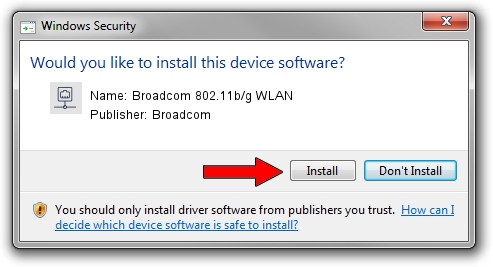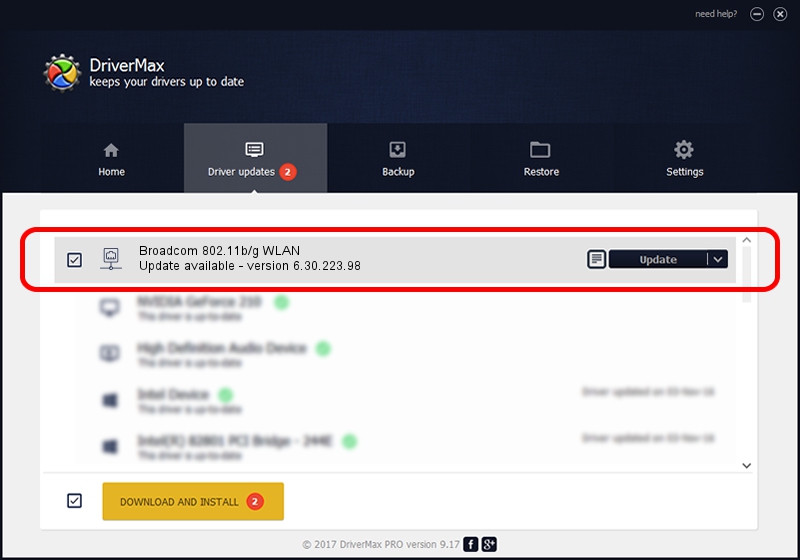Advertising seems to be blocked by your browser.
The ads help us provide this software and web site to you for free.
Please support our project by allowing our site to show ads.
Home /
Manufacturers /
Broadcom /
Broadcom 802.11b/g WLAN /
PCI/VEN_14E4&DEV_4311&SUBSYS_1363103C /
6.30.223.98 May 23, 2013
Download and install Broadcom Broadcom 802.11b/g WLAN driver
Broadcom 802.11b/g WLAN is a Network Adapters device. This driver was developed by Broadcom. PCI/VEN_14E4&DEV_4311&SUBSYS_1363103C is the matching hardware id of this device.
1. Broadcom Broadcom 802.11b/g WLAN - install the driver manually
- You can download from the link below the driver setup file for the Broadcom Broadcom 802.11b/g WLAN driver. The archive contains version 6.30.223.98 dated 2013-05-23 of the driver.
- Start the driver installer file from a user account with administrative rights. If your UAC (User Access Control) is started please accept of the driver and run the setup with administrative rights.
- Go through the driver installation wizard, which will guide you; it should be quite easy to follow. The driver installation wizard will analyze your computer and will install the right driver.
- When the operation finishes shutdown and restart your PC in order to use the updated driver. It is as simple as that to install a Windows driver!
This driver was installed by many users and received an average rating of 3.5 stars out of 84911 votes.
2. Using DriverMax to install Broadcom Broadcom 802.11b/g WLAN driver
The advantage of using DriverMax is that it will setup the driver for you in just a few seconds and it will keep each driver up to date, not just this one. How can you install a driver with DriverMax? Let's follow a few steps!
- Open DriverMax and press on the yellow button that says ~SCAN FOR DRIVER UPDATES NOW~. Wait for DriverMax to scan and analyze each driver on your PC.
- Take a look at the list of driver updates. Scroll the list down until you locate the Broadcom Broadcom 802.11b/g WLAN driver. Click on Update.
- Finished installing the driver!

Jul 25 2016 11:09AM / Written by Dan Armano for DriverMax
follow @danarm