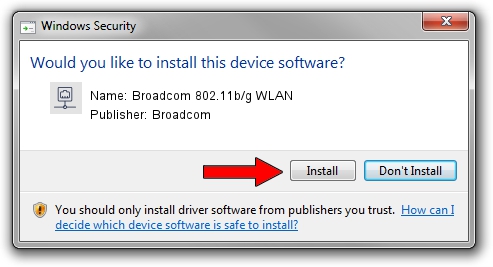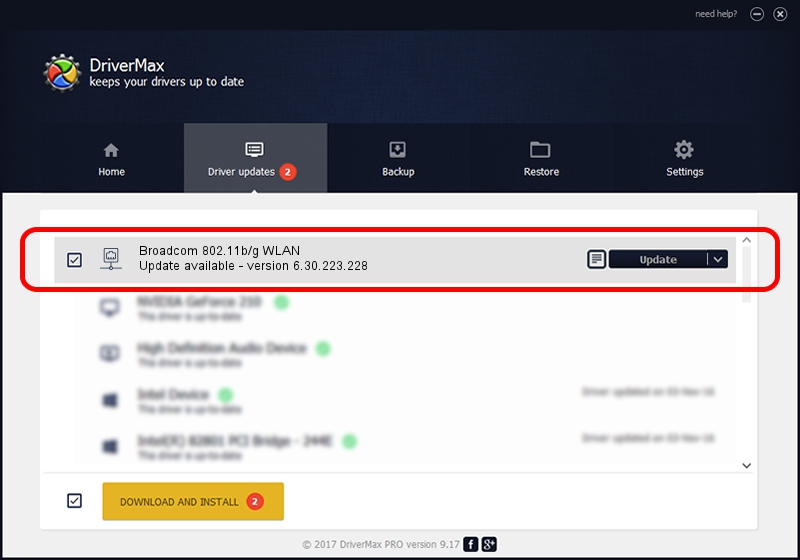Advertising seems to be blocked by your browser.
The ads help us provide this software and web site to you for free.
Please support our project by allowing our site to show ads.
Home /
Manufacturers /
Broadcom /
Broadcom 802.11b/g WLAN /
PCI/VEN_14E4&DEV_4311&SUBSYS_1363103C /
6.30.223.228 Feb 05, 2014
Broadcom Broadcom 802.11b/g WLAN how to download and install the driver
Broadcom 802.11b/g WLAN is a Network Adapters hardware device. This Windows driver was developed by Broadcom. The hardware id of this driver is PCI/VEN_14E4&DEV_4311&SUBSYS_1363103C.
1. Manually install Broadcom Broadcom 802.11b/g WLAN driver
- You can download from the link below the driver installer file for the Broadcom Broadcom 802.11b/g WLAN driver. The archive contains version 6.30.223.228 dated 2014-02-05 of the driver.
- Start the driver installer file from a user account with administrative rights. If your User Access Control (UAC) is running please confirm the installation of the driver and run the setup with administrative rights.
- Follow the driver installation wizard, which will guide you; it should be pretty easy to follow. The driver installation wizard will analyze your computer and will install the right driver.
- When the operation finishes shutdown and restart your computer in order to use the updated driver. As you can see it was quite smple to install a Windows driver!
This driver received an average rating of 3.3 stars out of 79528 votes.
2. Installing the Broadcom Broadcom 802.11b/g WLAN driver using DriverMax: the easy way
The advantage of using DriverMax is that it will install the driver for you in the easiest possible way and it will keep each driver up to date. How can you install a driver using DriverMax? Let's take a look!
- Start DriverMax and click on the yellow button that says ~SCAN FOR DRIVER UPDATES NOW~. Wait for DriverMax to scan and analyze each driver on your PC.
- Take a look at the list of driver updates. Search the list until you find the Broadcom Broadcom 802.11b/g WLAN driver. Click the Update button.
- That's all, the driver is now installed!

Jun 29 2016 1:22AM / Written by Daniel Statescu for DriverMax
follow @DanielStatescu