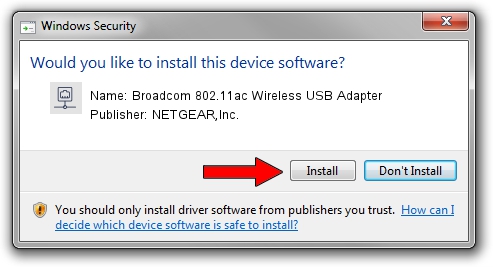Advertising seems to be blocked by your browser.
The ads help us provide this software and web site to you for free.
Please support our project by allowing our site to show ads.
Home /
Manufacturers /
NETGEAR,Inc. /
Broadcom 802.11ac Wireless USB Adapter /
USB/VID_0A5C&PID_BD1D /
6.32.145.11 Jan 15, 2015
Download and install NETGEAR,Inc. Broadcom 802.11ac Wireless USB Adapter driver
Broadcom 802.11ac Wireless USB Adapter is a Network Adapters device. The Windows version of this driver was developed by NETGEAR,Inc.. USB/VID_0A5C&PID_BD1D is the matching hardware id of this device.
1. How to manually install NETGEAR,Inc. Broadcom 802.11ac Wireless USB Adapter driver
- Download the setup file for NETGEAR,Inc. Broadcom 802.11ac Wireless USB Adapter driver from the link below. This is the download link for the driver version 6.32.145.11 dated 2015-01-15.
- Start the driver installation file from a Windows account with the highest privileges (rights). If your User Access Control (UAC) is running then you will have to confirm the installation of the driver and run the setup with administrative rights.
- Go through the driver setup wizard, which should be quite straightforward. The driver setup wizard will scan your PC for compatible devices and will install the driver.
- Restart your computer and enjoy the new driver, it is as simple as that.
Size of this driver: 5661196 bytes (5.40 MB)
This driver was rated with an average of 5 stars by 50291 users.
This driver is compatible with the following versions of Windows:
- This driver works on Windows 8 64 bits
- This driver works on Windows 8.1 64 bits
- This driver works on Windows 10 64 bits
- This driver works on Windows 11 64 bits
2. How to use DriverMax to install NETGEAR,Inc. Broadcom 802.11ac Wireless USB Adapter driver
The advantage of using DriverMax is that it will install the driver for you in just a few seconds and it will keep each driver up to date, not just this one. How can you install a driver using DriverMax? Let's follow a few steps!
- Open DriverMax and push on the yellow button named ~SCAN FOR DRIVER UPDATES NOW~. Wait for DriverMax to scan and analyze each driver on your PC.
- Take a look at the list of driver updates. Search the list until you locate the NETGEAR,Inc. Broadcom 802.11ac Wireless USB Adapter driver. Click the Update button.
- That's all, the driver is now installed!

May 21 2024 2:11AM / Written by Daniel Statescu for DriverMax
follow @DanielStatescu