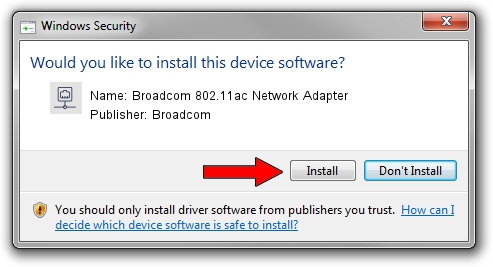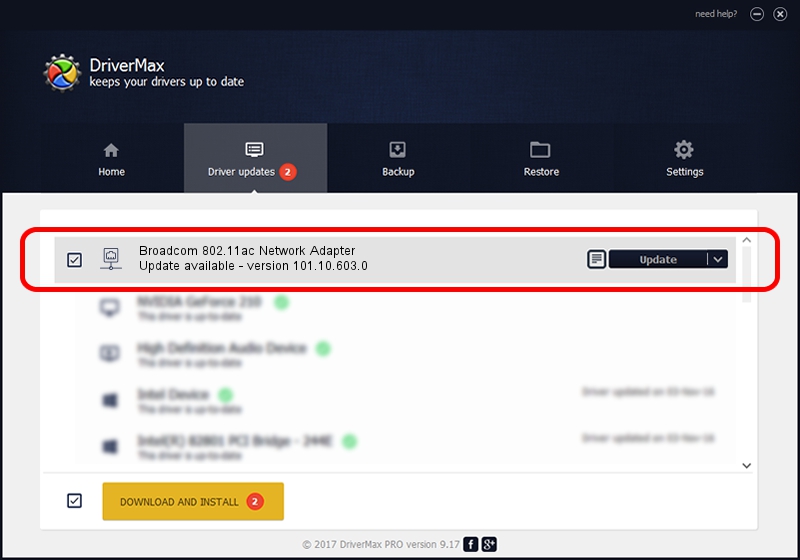Advertising seems to be blocked by your browser.
The ads help us provide this software and web site to you for free.
Please support our project by allowing our site to show ads.
Home /
Manufacturers /
Broadcom /
Broadcom 802.11ac Network Adapter /
PCI/VEN_14E4&DEV_4464&SUBSYS_07BF106B /
101.10.603.0 Jan 10, 2022
Driver for Broadcom Broadcom 802.11ac Network Adapter - downloading and installing it
Broadcom 802.11ac Network Adapter is a Network Adapters hardware device. The Windows version of this driver was developed by Broadcom. The hardware id of this driver is PCI/VEN_14E4&DEV_4464&SUBSYS_07BF106B.
1. Broadcom Broadcom 802.11ac Network Adapter - install the driver manually
- Download the setup file for Broadcom Broadcom 802.11ac Network Adapter driver from the location below. This is the download link for the driver version 101.10.603.0 dated 2022-01-10.
- Run the driver installation file from a Windows account with the highest privileges (rights). If your UAC (User Access Control) is running then you will have to confirm the installation of the driver and run the setup with administrative rights.
- Follow the driver installation wizard, which should be quite easy to follow. The driver installation wizard will analyze your PC for compatible devices and will install the driver.
- Shutdown and restart your PC and enjoy the new driver, it is as simple as that.
Download size of the driver: 2907538 bytes (2.77 MB)
This driver was rated with an average of 4.2 stars by 66811 users.
This driver is fully compatible with the following versions of Windows:
- This driver works on Windows 8 64 bits
- This driver works on Windows 8.1 64 bits
- This driver works on Windows 10 64 bits
- This driver works on Windows 11 64 bits
2. How to install Broadcom Broadcom 802.11ac Network Adapter driver using DriverMax
The advantage of using DriverMax is that it will install the driver for you in just a few seconds and it will keep each driver up to date, not just this one. How easy can you install a driver with DriverMax? Let's follow a few steps!
- Start DriverMax and click on the yellow button that says ~SCAN FOR DRIVER UPDATES NOW~. Wait for DriverMax to scan and analyze each driver on your PC.
- Take a look at the list of driver updates. Scroll the list down until you locate the Broadcom Broadcom 802.11ac Network Adapter driver. Click the Update button.
- Finished installing the driver!

Aug 20 2024 4:04AM / Written by Dan Armano for DriverMax
follow @danarm