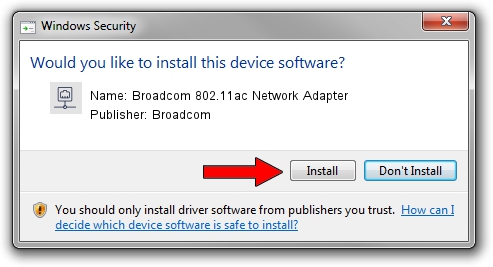Advertising seems to be blocked by your browser.
The ads help us provide this software and web site to you for free.
Please support our project by allowing our site to show ads.
Home /
Manufacturers /
Broadcom /
Broadcom 802.11ac Network Adapter /
PCI/VEN_14E4&DEV_43E9 /
7.35.118.40 Jul 24, 2015
Broadcom Broadcom 802.11ac Network Adapter driver download and installation
Broadcom 802.11ac Network Adapter is a Network Adapters hardware device. The developer of this driver was Broadcom. PCI/VEN_14E4&DEV_43E9 is the matching hardware id of this device.
1. How to manually install Broadcom Broadcom 802.11ac Network Adapter driver
- Download the setup file for Broadcom Broadcom 802.11ac Network Adapter driver from the link below. This download link is for the driver version 7.35.118.40 dated 2015-07-24.
- Start the driver setup file from a Windows account with the highest privileges (rights). If your User Access Control (UAC) is running then you will have to accept of the driver and run the setup with administrative rights.
- Follow the driver setup wizard, which should be quite easy to follow. The driver setup wizard will scan your PC for compatible devices and will install the driver.
- Restart your computer and enjoy the new driver, as you can see it was quite smple.
Driver rating 3.6 stars out of 52116 votes.
2. How to use DriverMax to install Broadcom Broadcom 802.11ac Network Adapter driver
The most important advantage of using DriverMax is that it will install the driver for you in the easiest possible way and it will keep each driver up to date, not just this one. How easy can you install a driver with DriverMax? Let's follow a few steps!
- Start DriverMax and press on the yellow button that says ~SCAN FOR DRIVER UPDATES NOW~. Wait for DriverMax to scan and analyze each driver on your computer.
- Take a look at the list of driver updates. Scroll the list down until you locate the Broadcom Broadcom 802.11ac Network Adapter driver. Click the Update button.
- That's all, the driver is now installed!

Aug 31 2024 7:15AM / Written by Dan Armano for DriverMax
follow @danarm