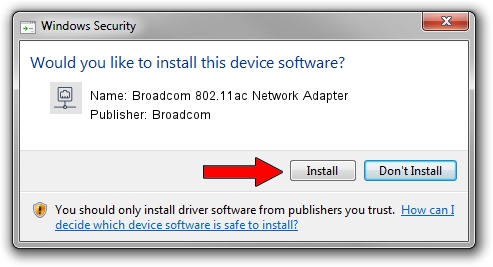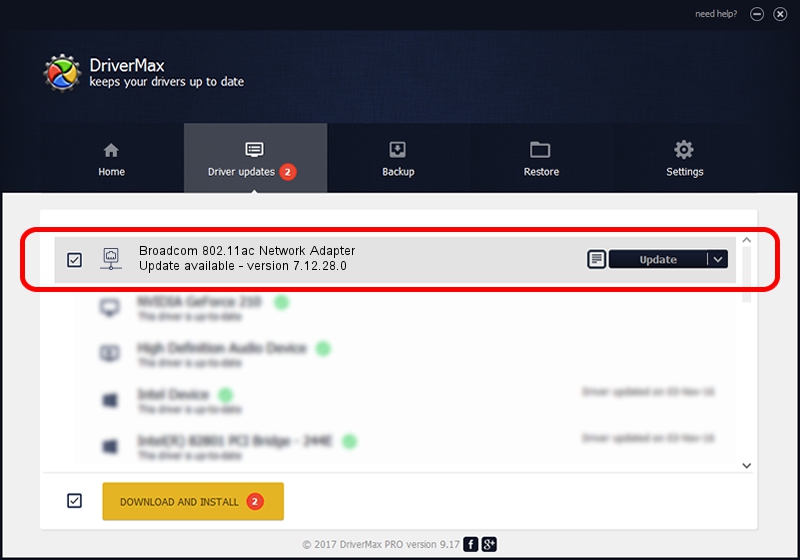Advertising seems to be blocked by your browser.
The ads help us provide this software and web site to you for free.
Please support our project by allowing our site to show ads.
Home /
Manufacturers /
Broadcom /
Broadcom 802.11ac Network Adapter /
PCI/VEN_14E4&DEV_43E1 /
7.12.28.0 Feb 20, 2014
Broadcom Broadcom 802.11ac Network Adapter driver download and installation
Broadcom 802.11ac Network Adapter is a Network Adapters device. This Windows driver was developed by Broadcom. PCI/VEN_14E4&DEV_43E1 is the matching hardware id of this device.
1. Install Broadcom Broadcom 802.11ac Network Adapter driver manually
- You can download from the link below the driver setup file for the Broadcom Broadcom 802.11ac Network Adapter driver. The archive contains version 7.12.28.0 dated 2014-02-20 of the driver.
- Start the driver installer file from a user account with the highest privileges (rights). If your User Access Control (UAC) is enabled please confirm the installation of the driver and run the setup with administrative rights.
- Follow the driver setup wizard, which will guide you; it should be pretty easy to follow. The driver setup wizard will analyze your computer and will install the right driver.
- When the operation finishes shutdown and restart your computer in order to use the updated driver. As you can see it was quite smple to install a Windows driver!
Driver rating 3.6 stars out of 45279 votes.
2. The easy way: using DriverMax to install Broadcom Broadcom 802.11ac Network Adapter driver
The advantage of using DriverMax is that it will install the driver for you in the easiest possible way and it will keep each driver up to date, not just this one. How can you install a driver with DriverMax? Let's see!
- Open DriverMax and push on the yellow button that says ~SCAN FOR DRIVER UPDATES NOW~. Wait for DriverMax to analyze each driver on your computer.
- Take a look at the list of available driver updates. Search the list until you find the Broadcom Broadcom 802.11ac Network Adapter driver. Click the Update button.
- Enjoy using the updated driver! :)

Jun 20 2016 12:48PM / Written by Daniel Statescu for DriverMax
follow @DanielStatescu