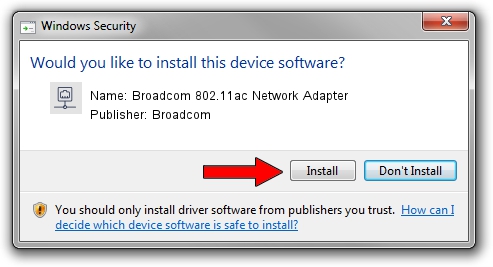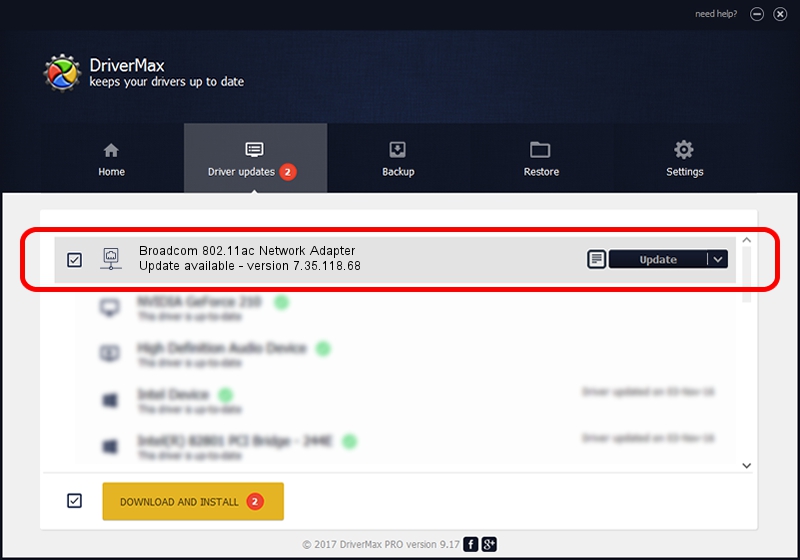Advertising seems to be blocked by your browser.
The ads help us provide this software and web site to you for free.
Please support our project by allowing our site to show ads.
Home /
Manufacturers /
Broadcom /
Broadcom 802.11ac Network Adapter /
PCI/VEN_14E4&DEV_43E0 /
7.35.118.68 Nov 21, 2016
Broadcom Broadcom 802.11ac Network Adapter driver download and installation
Broadcom 802.11ac Network Adapter is a Network Adapters device. This Windows driver was developed by Broadcom. The hardware id of this driver is PCI/VEN_14E4&DEV_43E0.
1. Manually install Broadcom Broadcom 802.11ac Network Adapter driver
- Download the driver setup file for Broadcom Broadcom 802.11ac Network Adapter driver from the link below. This download link is for the driver version 7.35.118.68 released on 2016-11-21.
- Run the driver setup file from a Windows account with the highest privileges (rights). If your User Access Control (UAC) is enabled then you will have to accept of the driver and run the setup with administrative rights.
- Follow the driver setup wizard, which should be quite straightforward. The driver setup wizard will analyze your PC for compatible devices and will install the driver.
- Restart your computer and enjoy the updated driver, as you can see it was quite smple.
Size of this driver: 7659157 bytes (7.30 MB)
Driver rating 4 stars out of 56306 votes.
This driver is compatible with the following versions of Windows:
- This driver works on Windows 8 64 bits
- This driver works on Windows 8.1 64 bits
- This driver works on Windows 10 64 bits
- This driver works on Windows 11 64 bits
2. How to use DriverMax to install Broadcom Broadcom 802.11ac Network Adapter driver
The most important advantage of using DriverMax is that it will setup the driver for you in the easiest possible way and it will keep each driver up to date. How can you install a driver using DriverMax? Let's follow a few steps!
- Start DriverMax and press on the yellow button that says ~SCAN FOR DRIVER UPDATES NOW~. Wait for DriverMax to scan and analyze each driver on your PC.
- Take a look at the list of driver updates. Scroll the list down until you locate the Broadcom Broadcom 802.11ac Network Adapter driver. Click the Update button.
- That's all, the driver is now installed!

May 18 2024 8:28AM / Written by Andreea Kartman for DriverMax
follow @DeeaKartman