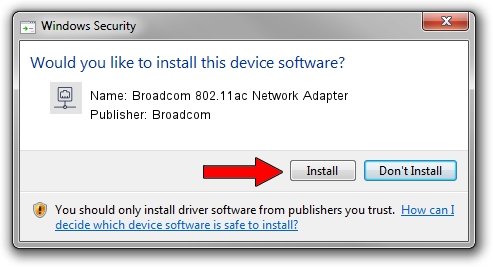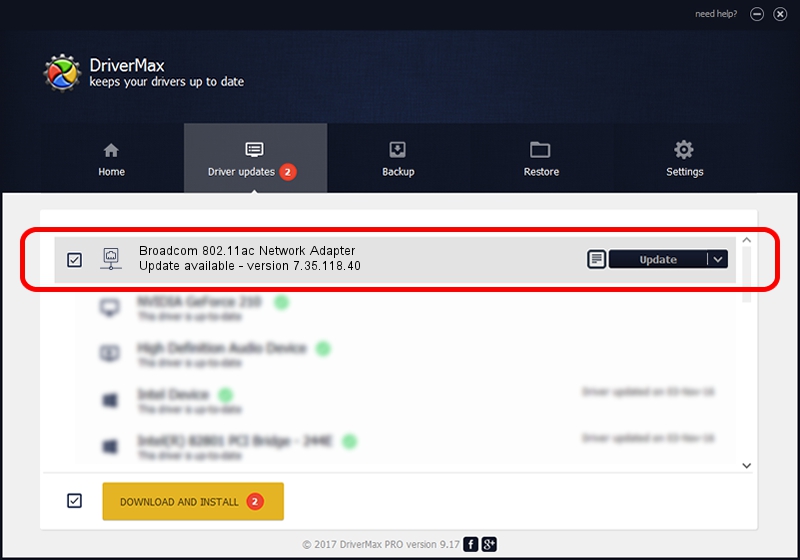Advertising seems to be blocked by your browser.
The ads help us provide this software and web site to you for free.
Please support our project by allowing our site to show ads.
Home /
Manufacturers /
Broadcom /
Broadcom 802.11ac Network Adapter /
PCI/VEN_14E4&DEV_43BB /
7.35.118.40 Jul 24, 2015
Broadcom Broadcom 802.11ac Network Adapter driver download and installation
Broadcom 802.11ac Network Adapter is a Network Adapters device. The developer of this driver was Broadcom. The hardware id of this driver is PCI/VEN_14E4&DEV_43BB; this string has to match your hardware.
1. How to manually install Broadcom Broadcom 802.11ac Network Adapter driver
- Download the setup file for Broadcom Broadcom 802.11ac Network Adapter driver from the location below. This download link is for the driver version 7.35.118.40 dated 2015-07-24.
- Run the driver installation file from a Windows account with the highest privileges (rights). If your User Access Control (UAC) is enabled then you will have to confirm the installation of the driver and run the setup with administrative rights.
- Follow the driver installation wizard, which should be pretty easy to follow. The driver installation wizard will scan your PC for compatible devices and will install the driver.
- Restart your computer and enjoy the fresh driver, it is as simple as that.
This driver received an average rating of 3.2 stars out of 50904 votes.
2. The easy way: using DriverMax to install Broadcom Broadcom 802.11ac Network Adapter driver
The advantage of using DriverMax is that it will setup the driver for you in the easiest possible way and it will keep each driver up to date. How easy can you install a driver with DriverMax? Let's take a look!
- Start DriverMax and press on the yellow button that says ~SCAN FOR DRIVER UPDATES NOW~. Wait for DriverMax to analyze each driver on your PC.
- Take a look at the list of detected driver updates. Search the list until you find the Broadcom Broadcom 802.11ac Network Adapter driver. Click the Update button.
- Finished installing the driver!

Aug 31 2024 7:13AM / Written by Andreea Kartman for DriverMax
follow @DeeaKartman