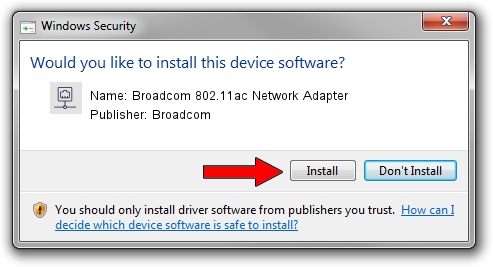Advertising seems to be blocked by your browser.
The ads help us provide this software and web site to you for free.
Please support our project by allowing our site to show ads.
Home /
Manufacturers /
Broadcom /
Broadcom 802.11ac Network Adapter /
PCI/VEN_14E4&DEV_43BB /
7.12.39.15 Jan 27, 2015
Broadcom Broadcom 802.11ac Network Adapter how to download and install the driver
Broadcom 802.11ac Network Adapter is a Network Adapters hardware device. The developer of this driver was Broadcom. In order to make sure you are downloading the exact right driver the hardware id is PCI/VEN_14E4&DEV_43BB.
1. Broadcom Broadcom 802.11ac Network Adapter driver - how to install it manually
- You can download from the link below the driver setup file for the Broadcom Broadcom 802.11ac Network Adapter driver. The archive contains version 7.12.39.15 dated 2015-01-27 of the driver.
- Run the driver installer file from a user account with the highest privileges (rights). If your User Access Control (UAC) is running please accept of the driver and run the setup with administrative rights.
- Go through the driver installation wizard, which will guide you; it should be quite easy to follow. The driver installation wizard will scan your PC and will install the right driver.
- When the operation finishes restart your PC in order to use the updated driver. It is as simple as that to install a Windows driver!
Driver rating 3.5 stars out of 41847 votes.
2. The easy way: using DriverMax to install Broadcom Broadcom 802.11ac Network Adapter driver
The advantage of using DriverMax is that it will install the driver for you in just a few seconds and it will keep each driver up to date, not just this one. How easy can you install a driver with DriverMax? Let's take a look!
- Start DriverMax and press on the yellow button that says ~SCAN FOR DRIVER UPDATES NOW~. Wait for DriverMax to scan and analyze each driver on your PC.
- Take a look at the list of driver updates. Search the list until you locate the Broadcom Broadcom 802.11ac Network Adapter driver. Click the Update button.
- That's all, the driver is now installed!

Sep 10 2024 1:16PM / Written by Dan Armano for DriverMax
follow @danarm