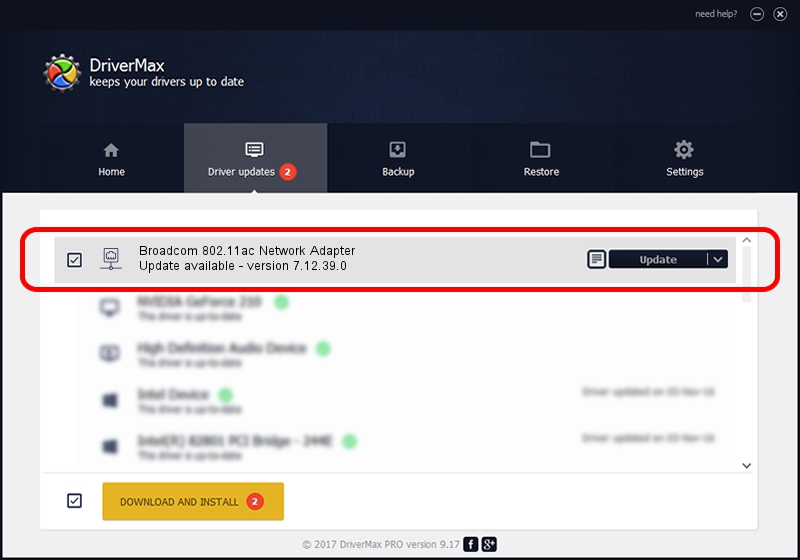Advertising seems to be blocked by your browser.
The ads help us provide this software and web site to you for free.
Please support our project by allowing our site to show ads.
Home /
Manufacturers /
Broadcom /
Broadcom 802.11ac Network Adapter /
PCI/VEN_14E4&DEV_43BA /
7.12.39.0 Jun 09, 2014
Broadcom Broadcom 802.11ac Network Adapter how to download and install the driver
Broadcom 802.11ac Network Adapter is a Network Adapters hardware device. The Windows version of this driver was developed by Broadcom. PCI/VEN_14E4&DEV_43BA is the matching hardware id of this device.
1. Broadcom Broadcom 802.11ac Network Adapter - install the driver manually
- Download the driver setup file for Broadcom Broadcom 802.11ac Network Adapter driver from the link below. This is the download link for the driver version 7.12.39.0 dated 2014-06-09.
- Run the driver installation file from a Windows account with administrative rights. If your User Access Control Service (UAC) is enabled then you will have to confirm the installation of the driver and run the setup with administrative rights.
- Follow the driver installation wizard, which should be quite easy to follow. The driver installation wizard will scan your PC for compatible devices and will install the driver.
- Restart your PC and enjoy the new driver, as you can see it was quite smple.
This driver was rated with an average of 3.2 stars by 38859 users.
2. How to use DriverMax to install Broadcom Broadcom 802.11ac Network Adapter driver
The advantage of using DriverMax is that it will setup the driver for you in the easiest possible way and it will keep each driver up to date. How easy can you install a driver with DriverMax? Let's follow a few steps!
- Open DriverMax and click on the yellow button named ~SCAN FOR DRIVER UPDATES NOW~. Wait for DriverMax to analyze each driver on your PC.
- Take a look at the list of available driver updates. Search the list until you locate the Broadcom Broadcom 802.11ac Network Adapter driver. Click the Update button.
- Finished installing the driver!

Jun 20 2016 12:48PM / Written by Daniel Statescu for DriverMax
follow @DanielStatescu