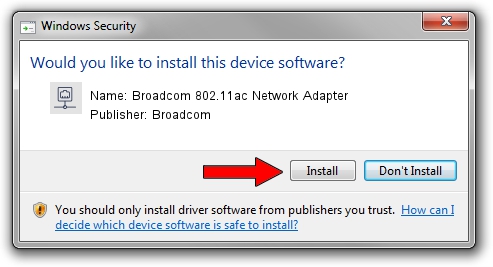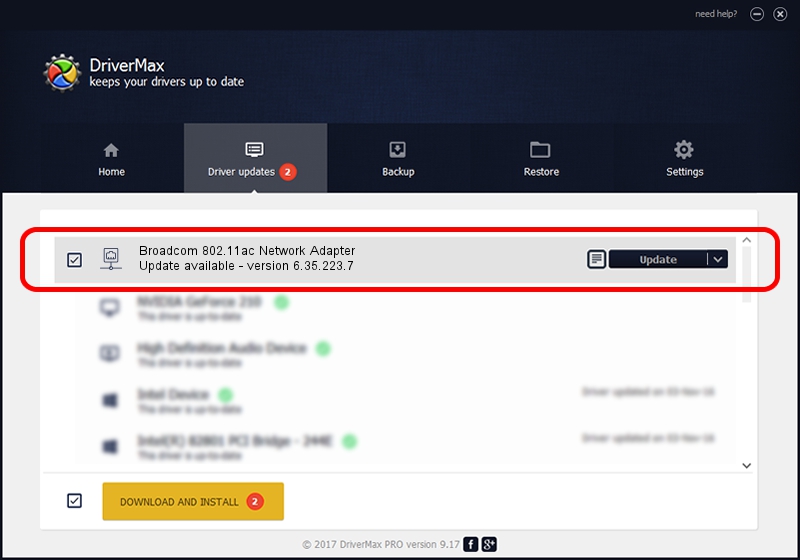Advertising seems to be blocked by your browser.
The ads help us provide this software and web site to you for free.
Please support our project by allowing our site to show ads.
Home /
Manufacturers /
Broadcom /
Broadcom 802.11ac Network Adapter /
PCI/VEN_14E4&DEV_43B3 /
6.35.223.7 Dec 18, 2014
Broadcom Broadcom 802.11ac Network Adapter - two ways of downloading and installing the driver
Broadcom 802.11ac Network Adapter is a Network Adapters hardware device. The Windows version of this driver was developed by Broadcom. PCI/VEN_14E4&DEV_43B3 is the matching hardware id of this device.
1. Manually install Broadcom Broadcom 802.11ac Network Adapter driver
- Download the driver setup file for Broadcom Broadcom 802.11ac Network Adapter driver from the link below. This download link is for the driver version 6.35.223.7 released on 2014-12-18.
- Run the driver setup file from a Windows account with administrative rights. If your User Access Control (UAC) is started then you will have to accept of the driver and run the setup with administrative rights.
- Follow the driver installation wizard, which should be quite easy to follow. The driver installation wizard will scan your PC for compatible devices and will install the driver.
- Restart your computer and enjoy the new driver, it is as simple as that.
The file size of this driver is 5860986 bytes (5.59 MB)
This driver was installed by many users and received an average rating of 4.6 stars out of 65026 votes.
This driver will work for the following versions of Windows:
- This driver works on Windows 8 64 bits
- This driver works on Windows 8.1 64 bits
- This driver works on Windows 10 64 bits
- This driver works on Windows 11 64 bits
2. How to use DriverMax to install Broadcom Broadcom 802.11ac Network Adapter driver
The most important advantage of using DriverMax is that it will setup the driver for you in the easiest possible way and it will keep each driver up to date, not just this one. How easy can you install a driver with DriverMax? Let's take a look!
- Start DriverMax and click on the yellow button that says ~SCAN FOR DRIVER UPDATES NOW~. Wait for DriverMax to analyze each driver on your computer.
- Take a look at the list of detected driver updates. Search the list until you locate the Broadcom Broadcom 802.11ac Network Adapter driver. Click the Update button.
- Enjoy using the updated driver! :)

Jan 27 2024 10:11AM / Written by Andreea Kartman for DriverMax
follow @DeeaKartman