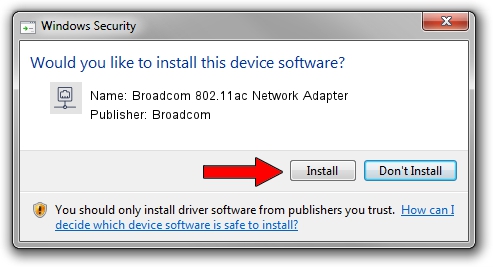Advertising seems to be blocked by your browser.
The ads help us provide this software and web site to you for free.
Please support our project by allowing our site to show ads.
Home /
Manufacturers /
Broadcom /
Broadcom 802.11ac Network Adapter /
PCI/VEN_14E4&DEV_43AE /
7.12.39.15 Jan 27, 2015
Download and install Broadcom Broadcom 802.11ac Network Adapter driver
Broadcom 802.11ac Network Adapter is a Network Adapters device. The Windows version of this driver was developed by Broadcom. PCI/VEN_14E4&DEV_43AE is the matching hardware id of this device.
1. Manually install Broadcom Broadcom 802.11ac Network Adapter driver
- You can download from the link below the driver installer file for the Broadcom Broadcom 802.11ac Network Adapter driver. The archive contains version 7.12.39.15 dated 2015-01-27 of the driver.
- Start the driver installer file from a user account with administrative rights. If your UAC (User Access Control) is running please accept of the driver and run the setup with administrative rights.
- Go through the driver installation wizard, which will guide you; it should be quite easy to follow. The driver installation wizard will analyze your PC and will install the right driver.
- When the operation finishes restart your PC in order to use the updated driver. It is as simple as that to install a Windows driver!
This driver was rated with an average of 3.9 stars by 41798 users.
2. How to install Broadcom Broadcom 802.11ac Network Adapter driver using DriverMax
The most important advantage of using DriverMax is that it will setup the driver for you in just a few seconds and it will keep each driver up to date. How easy can you install a driver using DriverMax? Let's follow a few steps!
- Start DriverMax and push on the yellow button named ~SCAN FOR DRIVER UPDATES NOW~. Wait for DriverMax to scan and analyze each driver on your computer.
- Take a look at the list of driver updates. Scroll the list down until you find the Broadcom Broadcom 802.11ac Network Adapter driver. Click on Update.
- That's all, the driver is now installed!

Sep 10 2024 1:15PM / Written by Daniel Statescu for DriverMax
follow @DanielStatescu